Automation Methods
This page provides a demonstration on how to use all of owoow's automation features. These features can be found on the far right of the main window under the CFW Tools section. As stated on the main page, owoow can automate processes such as advancing the RNG state, resetting for a desirable seed, and scripting button press routines which can be used for hitting target frames, advancing the RNG state, and so on.
Figure 1 - Date Skipping Automation

To automate the date skipping process you will need the custom sys-botbase version that comes bundled in your owoow download. If you have followed the main page of this guide, this should already be installed and ready to use.
Feature Overview
- The
Days+button is used to advance the date FORWARDS, which will advance the RNG state. The number of advances per day is variable. - The
Days-button is used to advance the date BACKWARDS, which will NOT advance the RNG state. This is useful for setting weather conditions. - The
NTPbutton stands for Network Time Protocol. This re-syncs your system time/date back to a sane value. Press this button after completing an RNG. - Additional settings to control when to automatically NTP can be found under
Turbo Controls.
To begin the date skipping process, set your Switch System settings to synchronize your console date/time via the internet. Simply stand in the overworld and type the number of days you wish to skip into the Skip: field (see image) and click the Days+ button. If this was done correctly you should notice that the RNG state has started to advancing rapidly.
The automation methods after this use automated button pressing. Your Joy-Cons must be attached to the console. Alternatively, you can disconnect all controllers from the System Settings > Controllers and Settings menu after entering the party summary screen. You should make sure no extra controllers such as a Pro Controller are connected.
Figure 2 - Attack Animation Automation
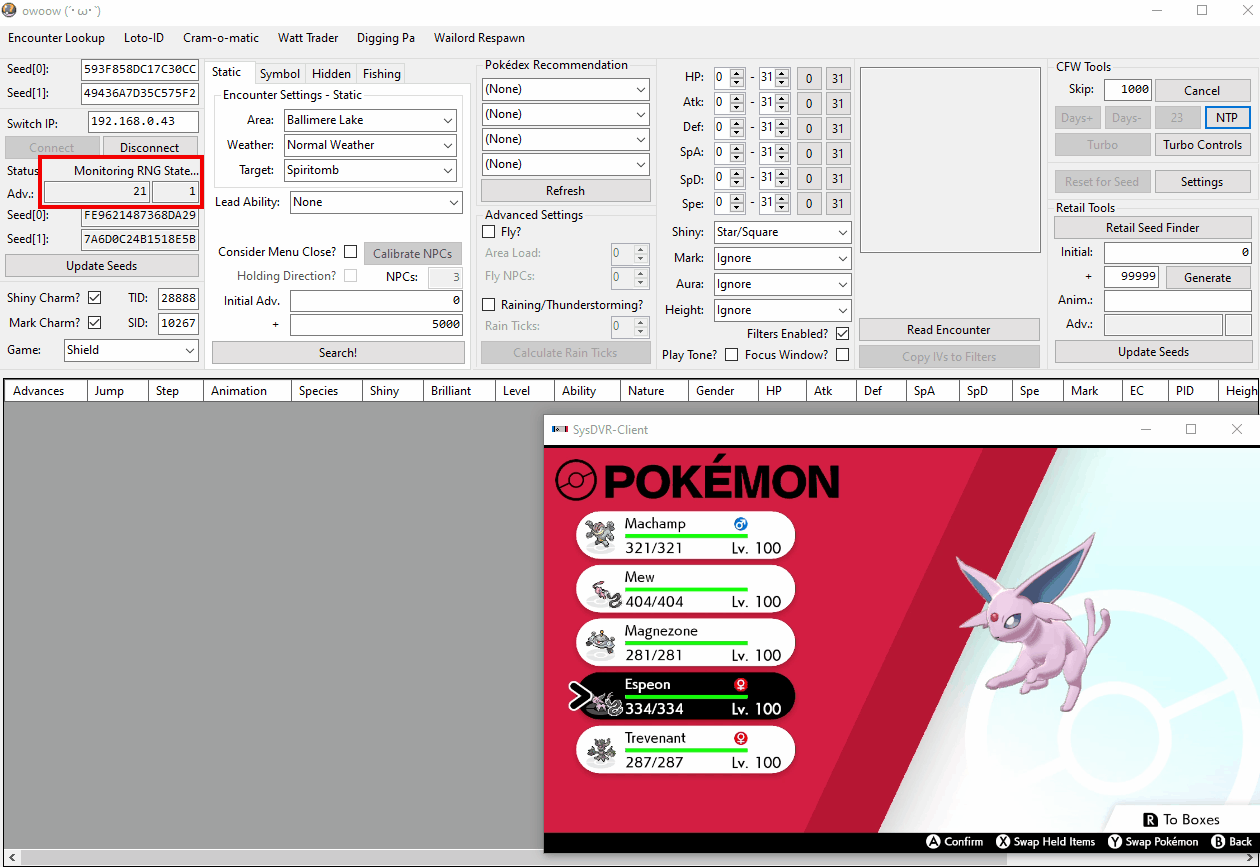
For attack animation automation, open the X Menu and enter the Pokémon party list, then type the chosen number of advances into the Skip: field (see image) and click the Adv. button. You should now see that the game has started automating animation advances.
As a reminder, each animation will cause a +1 advance to the current RNG state (100 animations = 100 advances). The most useful application of animation automation is for inching closer to your target frame. Since can advance the RNG state 1 at a time, this allows you to precisely reach your target without overshooting or allowing any overworld RNG noise to interfere.
This uses automated button pressing. Your Joy-Cons must be attached to the console. Alternatively, you can disconnect all controllers from the System Settings > Controllers and Settings menu after entering the party summary screen. You should make sure no extra controllers such as a Pro Controller are connected.
Figure 3 - Seed Resetting

Owoow can automatically reset the game and check your current seed until a result matching your search filters is found. This removes the need for manual seed searches. The game will be minimized to the Home menu once a matching result is found.
This uses automated button pressing. Your Joy-Cons must be attached to the console. Alternatively, you can disconnect all controllers from the System Settings > Controllers and Settings menu after entering the party summary screen. You should make sure no extra controllers such as a Pro Controller are connected.
Seed Reset Setup
- Configure your search filters in the main window. This includes all the relevant details under
Encounter Settings, NPC count, and direction hold. - Open the game to the overworld and connect to owoow. Dock your Joy-Cons or disconnect all controllers, then click
Reset for Seed. - If the game is not rebooting correctly, adjust the timing settings in the
Settingssubwindow: - Increase the first timing box if the Home Menu fails to open.
- Increase the second timing box if the game does not close properly.
- Increase the third timing box if the profile selection screen causes issues.
- Increase the fourth timing box if DLC checks interfere.
- Increase the fifth timing box if the game takes too long to launch.
- Enable
Avoid System Updateif a pending update disrupts the process. - Once the console is searching for seeds correctly, wait for a pop-up confirming a result that matches your search conditions.
If your console is slower than average and you are running into issues, gradually increase the relevant timing boxes by 1000ms (1 second) until the game opens and closes smoothly.
Discord Webhook Integration
You can also use Discord Webhooks to send seed reset results directly to a Discord channel of your choice. Confirm that you have Webhook permissions in the channel you wish to use and follow these steps:
Webhooks Setup (Discord)
- Navigate to the server where you want to send the webhook messages.
- Click on the server name at the top-left corner and select
Server Settings. - In the left menu, go to
Integrations -> Webhooks, then clickNew Webhook. - Give your Webhook any name you like.
- Select the channel where you want the Webhook to post messages.
- Click
Copy Webhook URL. This is the link you will use to send data.
Webhooks Setup (Owoow)
- Open the Seed Reset Settings subwindow, then click
Enable Discord Webhooks. This will allow you to use the fields below the checkbox. - (Optional) Add a Webhook message. For example, you can ping your Discord ID or role by using <@your_user_id>/<@your_role_id>.
- Enter your Webhook URL into the
Result Message URLsandError Message URLs. You may optionally pick which ones to use. - Close and reopen owoow entirely to apply your new Webhook changes. Open the Seed Reset Settings subwindow again.
- Click the
Test Webhookbutton. If done correctly you should see a functional Webhook in your chosen channel.
Figure 4 - Custom Routines

Clicking the Turbo Controls button will open a subwindow, where you can write custom routines or simulate a turbo controller by spamming a specific series of inputs.
This uses automated button pressing. Your Joy-Cons must be attached to the console. Alternatively, you can disconnect all controllers from the System Settings > Controllers and Settings menu after entering the party summary screen. You should make sure no extra controllers such as a Pro Controller are connected.
Step-by-Step
- Select your button input in the drop-down menu at the bottom of the subwindow, then click the
Addbutton. - Add extra inputs if you want a specific sequence of button presses, and/or click the
Loopcheckbox have the inputs repeat infinitely. - You can apply wait times if you wish by selecting one of the
Waitoptions in the drop-down menu. - The arrow buttons on the right side of the subwindow are for re-organizing your button input sequence, and the cross is to delete an input.
- After you have configured your routine, click the
Turbobutton on the main window to initiate it.
In the above example, our routine presses the A button, followed by the B button, then waits for 1 second, then presses the + button followed by the A button, then waits a second once more, the Loop checkbox is active which means this routine will be repeated infinitely until we tell it to stop by pressing the Cancel button on the main window.
Examples of useful routines
- Looping the
Xbutton followed by a 1000ms wait time will repeatedly open and close theX Menu, which advances the RNG state. - Looping the
Abutton and hovering over theOptionsbutton in theX Menuis helpful for automating wet weather advancements (used for Hidden encounters). - Holding a direction followed by pressing the
Xbutton will unpause the game and walk the player in the chosen direction. This can be used to spawn encounters consistently. - Looping the
+button while standing in the overworld will mount and dismount the bike, advancing the RNG state slowly. - Looping the right stick press (
R3) will cause the player to whistle to advance the RNG state. This is particularly helpful when standing next to an active NPC.
Head back to the main page