Legendary/Mythical RNG (RETAIL)
In Legends: Arceus certain Legendary and Mythical Pokémon are linked to "spawners." By identifying the seed of a given spawner, it becomes possible to obtain Pokémon with desirable IV & Nature combinations on retail hardware.
In short, when loading into the map, these Pokémon are assigned a "Spawner ID." To advance the seed, the Pokémon must be knocked out and then respawned. Achieving the desired outcome requires respawning the Pokémon a specific number of times in succession until the target has been reached.
Spawner RNG Encounters
- Lake Trio - Uxie, Mesprit & Azelf
- Weather Quartet - Tornadus, Thundurus, Landorus & Enamorus
- Heatran
- Cresselia
- Manaphy & Phione
- Shaymin
- Darkrai
If your desired target is not in this list, it is associated with a different type of generation known as "Main RNG". Pokémon that are generated using the main RNG state cannot currently be predicted on retail hardware. This may change in future as methods become more developed.
Setup and Installation
Tools and Applications
- .NET 9.0 Runtime
- LINQPad
- Lusamine's Overworld Legendary Calculator
- Lusamine's Overworld Legendary Seed Solver
- PKHeX Development Build
- Libz3 & MicrosoftZ3
Installation Instructions
- Download
.NET 9.0and run the setup wizard until complete. This is a required dependency for that allows our programs to function. - Download
LINQPadand run the setup wizard until complete. This will be used as an RNG tool for the purposes of this guide. - Create three folders in the same directory as
LINQPad, name these foldersscripts,dependencies&pa8. - Open both scripts in your browser of choice, these will be used to search for target Pokémon and to determine our spawner seed.
- Download
PKHeX Development Build, then extractPKHeX.Core.dllinto thedependenciesfolder created earlier. - Download
Libz3.dll&Microsoftz3.dll, then extract them into thedependenciesfolder created earlier. Libz3.dllcan be found inside the/runtimes/win-x64/native/directory.Microsoftz3.dllcan be found inside the/lib/netstandard2.0/directory.
If done correctly your folder structure should look something like this image. The three required .dll files should be placed together in the dependencies folder, and the scripts/pa8 folders should be empty for now. Ensure that everything is done correctly before continuing as this will not be covered later.
Figure 1 - Spawner RNG Calculator Setup
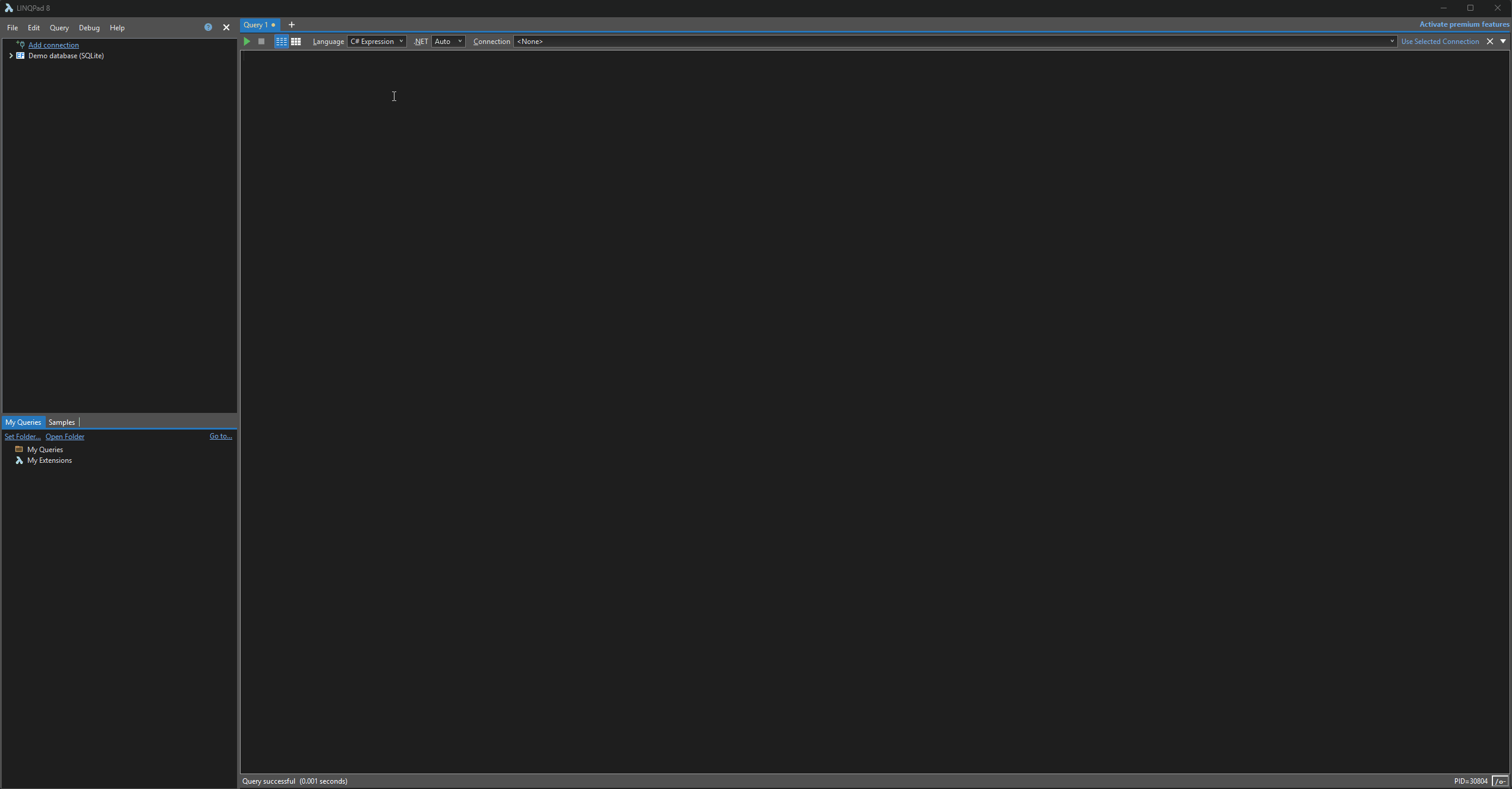
We can use the Overworld Legendary Calculator script to calculate results based off of a given seed. It can also be used to keep track of the required number of advances required to reach a specific target frame.
Script Setup
- Launch LINQPad, then change the
Languagein the header toC# Program. DELETE THE EXTRA CODE THAT APPEARS AFTER DOING SO. - Paste the contents of the
Spawner RNG Calculatorscript into the main window of LINQPad. This is demonstrated in the above image. - Press F4 to open the
Query Propertiessubwindow, then click theAdd/Browsebutton to open file explorer. - Navigate to the
dependenciesfolder that was created earlier, then find and selectPKHeX.Core.dll. - Open the
Namespace Importstab, then typePKHeX.Core, then click theOKbutton to close the sub window. - Enable compiler optimizations by pressing the button on the bottom-right of the main window, then run the script by pressing the
▶button at the top of the window.
If done correctly, when pressing the ▶ button you should see a list of advances, this shows that the script is working as intended. Save the changes after confirming that the script is working properly.
Figure 2 - Spawner RNG Calculator Search Filters
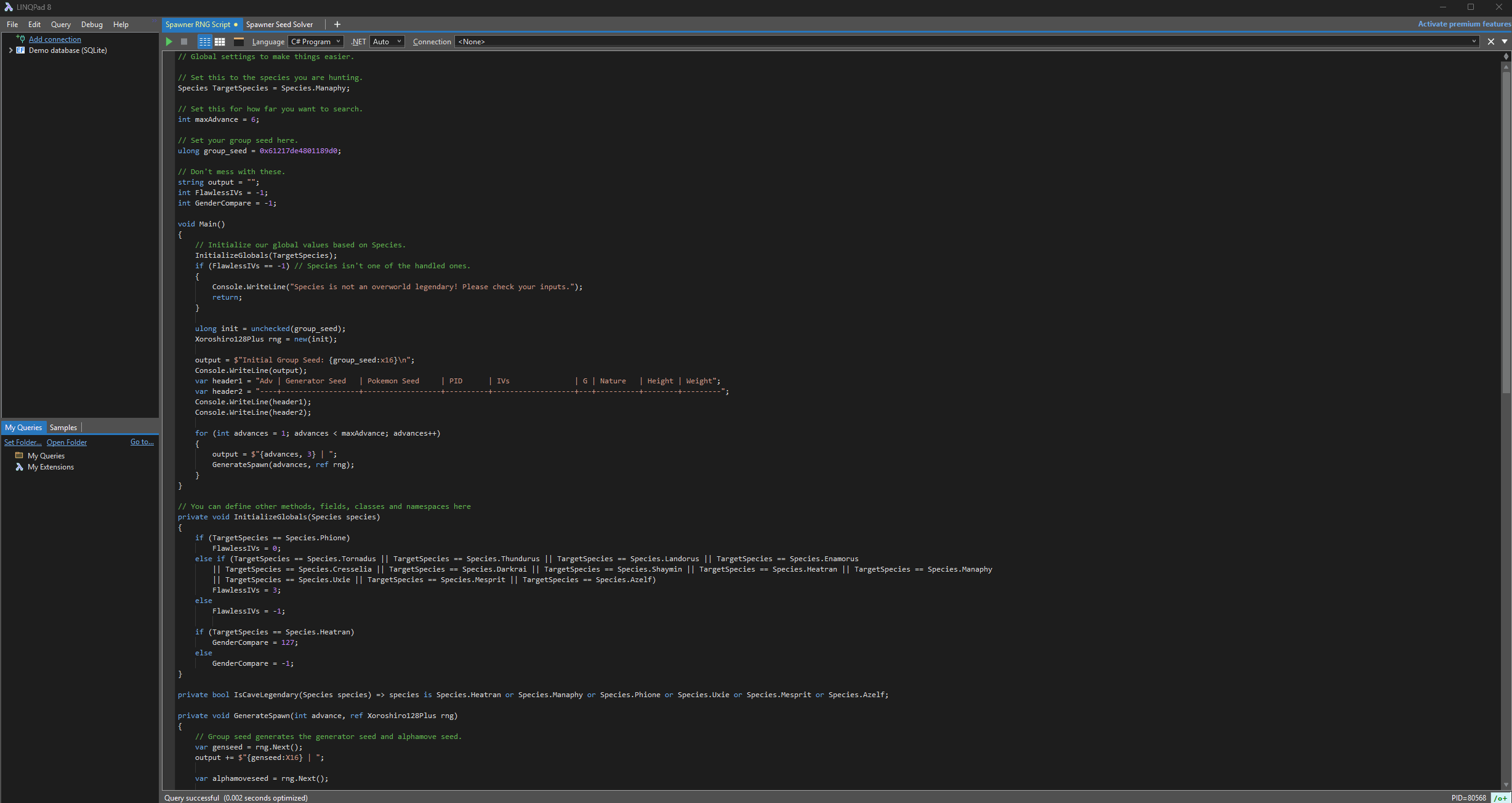
You can set search critera depending on the Pokémon you are hunting and the internal details that you desire for your target (such as target IVs and nature). Doing so will have the Spawner RNG Calculator script only output results that match your search criteria, similar to setting your search filters using a typical RNG tool.
Setting Search Filters
- At the top of the script you will need to set your target Pokémon by changing the following line:
- Scroll down to the bottom to set your nature filters if you wish to search for a specific nature. For example:
- Underneath the nature filters we can see filters for IVs. You can add desired IV filters by changing the following:
- Avoid activating gender filters for any legendary Pokémon not named Heatran. Heatran is the only Pokémon with a variable gender in this list.
- Filters can also be combined, such as filtering for a Pokémon with a specific IV/Nature combination. Keep in mind that doing this may take longer to find a desired result.
// Set this to the species you are hunting.
Species TargetSpecies = Species.EnterYourSpeciesHere;
If you want to activate your nature filters, remove the // from the following lines:
//if (nature != (int)Nature.Timid)
// return;
Now change Nature.Timid to something else, e.g Nature.Adamant. When done correctly your code should look like this:
if nature != (int)Nature.Adamant)
return;
Now your search results will only produce Pokémon that have an Adamant nature, re-add // to the lines you wish to disable in the future.
If you want to activate your IV filters, remove the // from the following lines:
//if (ivs[0] != 31 || ivs[1] != 0 || ivs[2] != 31 || ivs[3] != 31 || ivs[4] != 31 || ivs[5] != 31)
// return;
Now change the IV values to a set of IVs that you desire, by default the script is set to search for a Pokémon with IV values of 31/0/31/31/31/31 (HP/ATK/DEF/SPA/SPD/SPE). If you wanted to filter for 6*31 your code should look like this:
if (ivs[0] !=31 || ivs[1] !=31 || ivs[2] !=31 || ivs[3] !=31 || ivs[4] !=31 || ivs[5] !=31)
return;
Now your search results will produce Pokémon that have 6 perfect (31) IVs. You can also filter for specific IV values by removing the IVs you do not wish to filter for, for example if we only care about having an IV value of 0 in Speed, we would change the following:
if (ivs[5] !=0)
return;
As IV [5] represents the Speed IV, this will only produce results that have an Speed IV value of 0. This is demonstrated in Figure 2.
Figure 3 - Spawner Seed Solver Setup
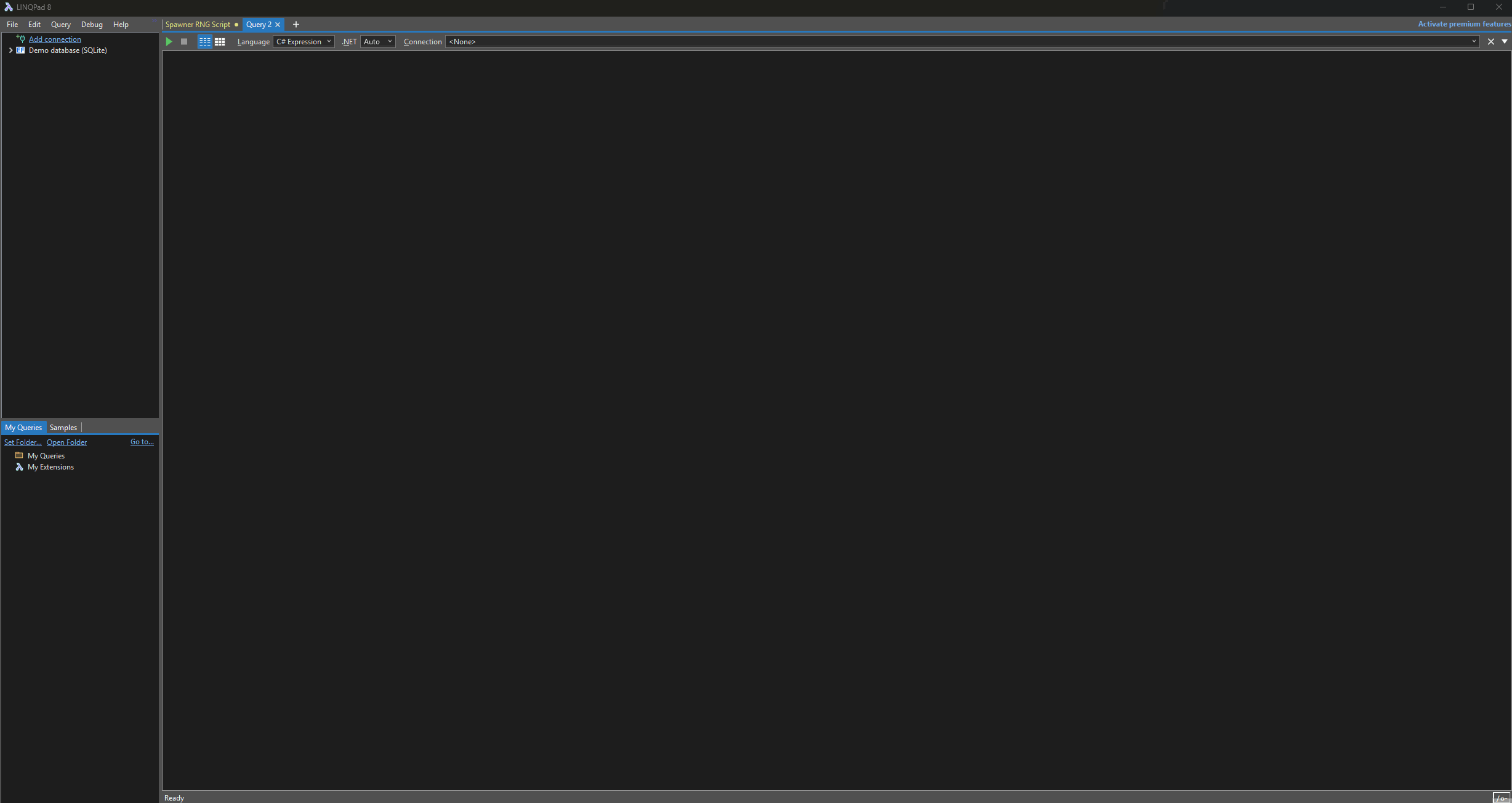
We can use the Overworld Legendary Seed Solver to calculate our spawner seed based off of provided Pokémon files (.pa8) As mentioned earlier these files can be obtained from interacting with a bot or with a friend that has CFW and the ability to dump Pokémon from the trade window.
Script Setup
- Launch LINQPad, then change the
Languagein the header toC# Program. DELETE THE EXTRA CODE THAT APPEARS AFTER DOING SO. - Paste the contents of the
Spawner Seed Solverscript into the main window of LINQPad. This is demonstrated in the above image. - Press F4 to open the
Query Propertiessubwindow, then click theAdd/Browsebutton to open file explorer. - Navigate to the
dependenciesfolder that was created earlier, then find and selectPKHeX.Core.dll,Libz3.dll&Microsoftz3.dll. - Open the
Namespace Importstab, then type or copy/paste the following: - Click the click the
OKbutton to close the sub window after confirming that the Additional References and Namespace Imports are correct. - Replace the directory at the top of the seed solver script with the one for your
.pa8sfolder. This is demonstrated in Figure 2 if you are unsure what this means. - Enable compiler optimizations by pressing the button on the bottom-right of the main window, then run the script by pressing the
▶button at the top of the window.
PKHeX.Core
System.Collections.Concurrent
System.Runtime.CompilerServices
System.Threading.Tasks
If done correctly, when pressing the ▶ you should see an output similar to Figure 2. The output you receive is blank because we have not yet dumped any .pa8 files so the script does not have anything to read from, this will be resolved later. Save the changes after confirming that the script is working properly.
Getting To Work
The instructions for hitting a target frame depend on your target Pokémon and exactly how that Pokémon is generated. For example, encounters that are found in caves are generated when the player enters the cave, and encounters found in the Overworld will be set as soon as the player enters the map from Jubilife.
Figure 1 - In-game Setup (Cave)
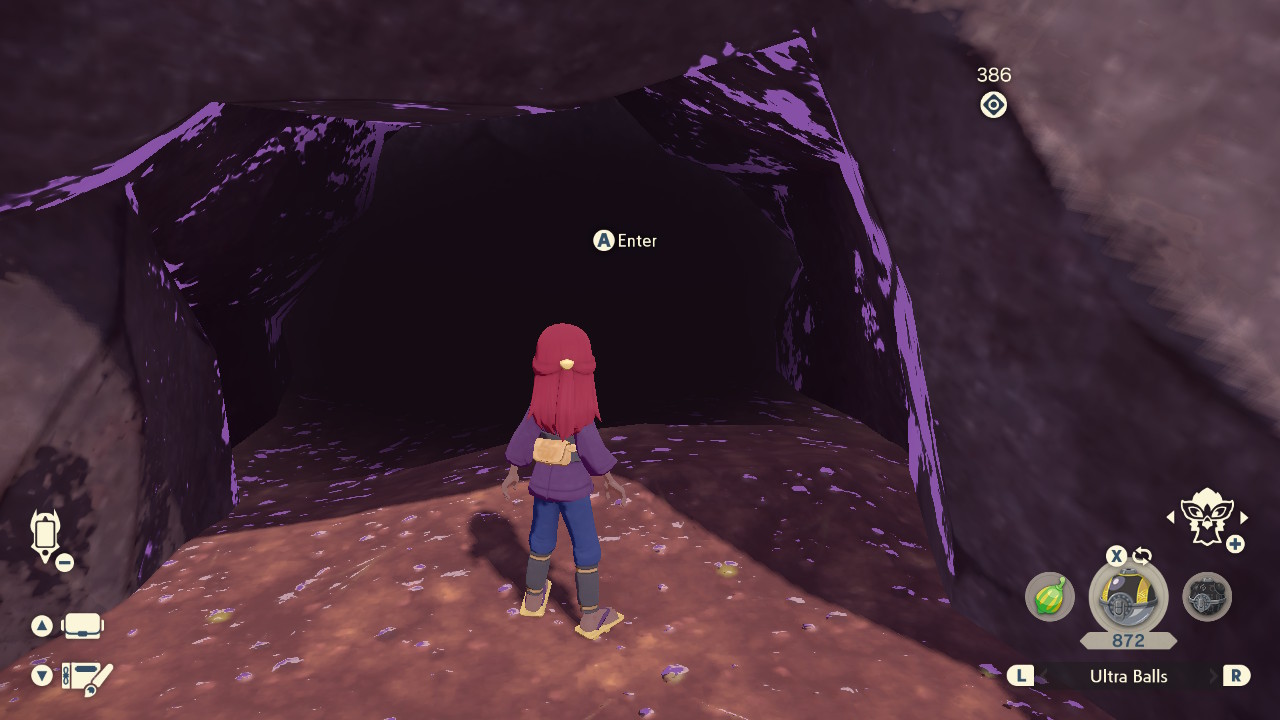
Resources
It is recommended to stack plenty of resources before getting started, as you will be unable to leave the area back to Jubilife after you have found a desirable target seed. Examples of good resources to bring along include:
- Throwable items (e.g Ball of Mud, Sticky Glob) - Used to remove the protective barrier surrounding a Pokémon.
- Poké Balls (e.g Ultra, Gigaton, Jet Balls) - You will need enough to be able to capture your target Pokémon.
- Healing items (e.g Max Potions, Elixirs) - We can revisit camp at any time, so carrying spare healing items is optional but recommended.
Party Members:
You should bring along party members that are capable of consistently knocking out your target Pokémon within 1-2 turns to speed up the process of advancing your spawner seed. Alongside an attacking Pokémon you may wish to bring along a party member that can weaken your target Pokémon and make capture easier by inflicting status conditions.
Character Positioning:
- DISABLE AUTOSAVE in the options menu.
- Gather the required resources and party members.
- Navigate to the cave that contains your target.
- Enter the cave at least once to remove the initial cutscene.
- Leave the cave and save the game in this position.
Figure 2 - Finding Spawner Seed (Cave)
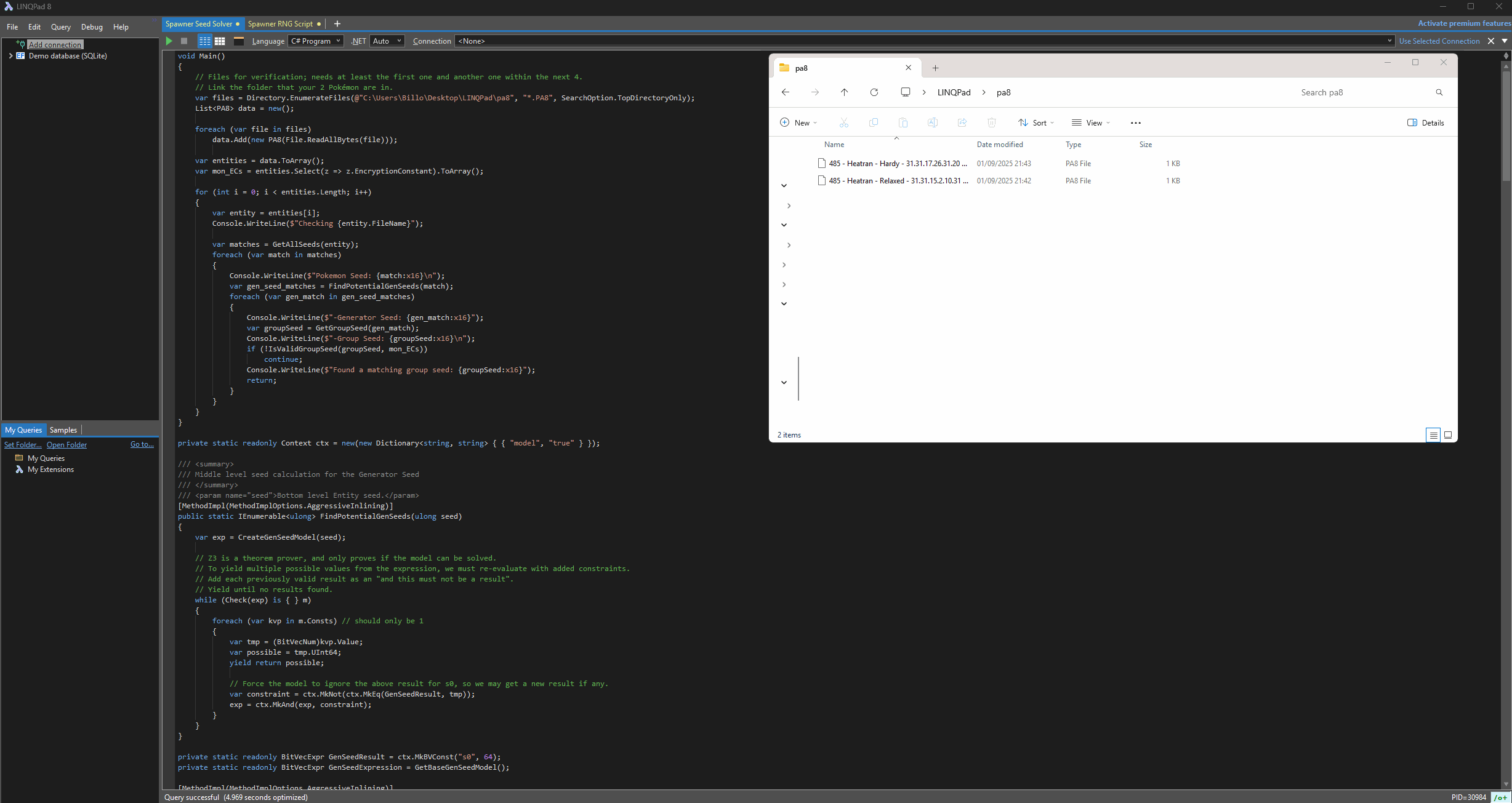
To find the seed of a spawner you will need access to a method of dumping .pa8 and to have the Overworld Legendary Seed Solver script functioning properly. If you have not yet found a method of dumping .pa8 files (e.g, a SysBot running Legends: Arceus) or did not configure the Seed Solver script yet, go back and do this now before continuing. For the purposes of the guide it will be assumed that you are using a Legends: Arceus SysBot to dump the required files.
For the script to generate a valid spawner seed at least two Pokémon dumps from the same spawner are required. To dump the required files you will need to follow these steps:
Dumping Files
- Enter the cave and save the game, then capture your target Pokémon. DO NOT SAVE THE GAME AFTER CAPTURING!
- Head back to Jubilife and navigate to the trading post, now initiate a dump trade with a Legends: Arceus SysBot.
- Show the bot the Pokémon you caught earlier and it will produce a file. Reset the game once you have the
.pa8file. - As we need to show the bot multiple Pokémon from the same spawner, you will now need to advance the spawner seed (see instructrions below).
- Repeat the process from step 1-3, you should now have two different
.pa8files. Place these inside thepa8folder created earlier. - Run the Seed Solver script and pay attention to the output at the bottom. You should now see that a matching group seed has been found.
- Reset the game again, you should now be back inside the cave with your target Pokémon and know your current spawner seed.
Advancing Spawner Seed
- Engage your target Pokémon in battle.
- Knock it out.
- You should now see that the Pokémon has immediately respawned. Each time the Pokémon respawns, the spawner seed will advance by +1.
Figure 3 - Searching For Targets (Cave)
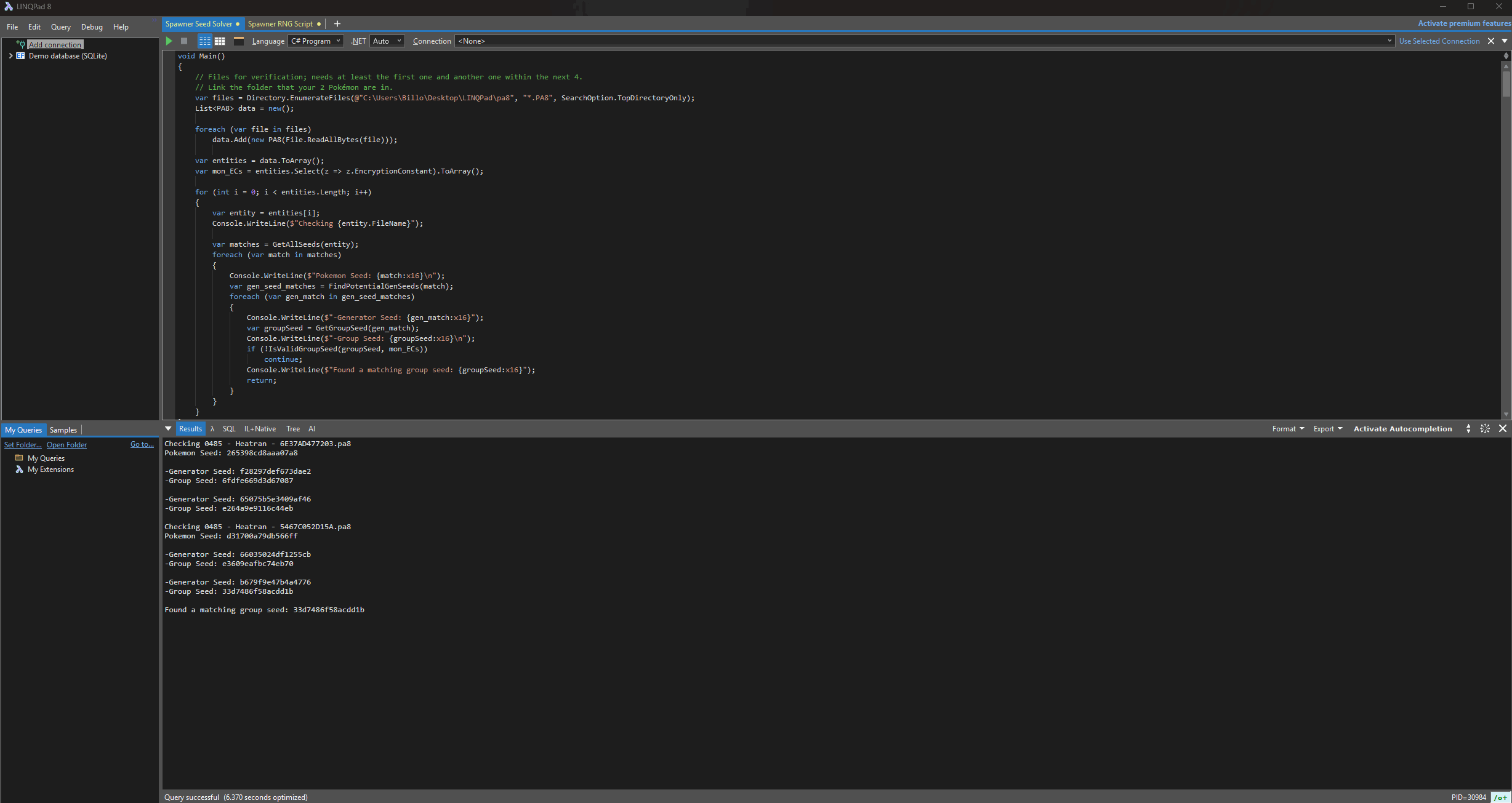
After obtaining your spawner seed you can begin searching for target frames using the Overworld Legendary Calculator script. Again if you have not done the initial config for this script go back and review the relevant section above and revisit this section once you have done so.
Script Configuration
- Confirm that your target species is set properly at the top of the script, then confirm that your desired search filters are set properly at the bottom.
- Set your max advances at towards the of the script, this is the amount of advances you are willing to search through.
- Set this value accordingly depending on the rarity of your target, the recommended search range is between 5-100.
- Advancing the spawner seed once can take up to 1 minute, so keep this in mind when setting your search range.
- Paste the group seed into the correct section of the Overworld Legendary Calculator script, it should look something similar to this:
- Press the
▶button to run the script, any results that match your search conditions will be produced in the results section at the bottom of the window. - If you do not find any results consider increasing your search range or applying less strict search filters.
- If there are still no results, leave the area back to Jubilife and start again from the "Finding & Advancing Spawner Seed" section (Figure 2).
// Set your group seed here.
ulong group_seed = 0x61217de4801189d0;
Figure 4 - Advancing Spawner Seed (Cave)
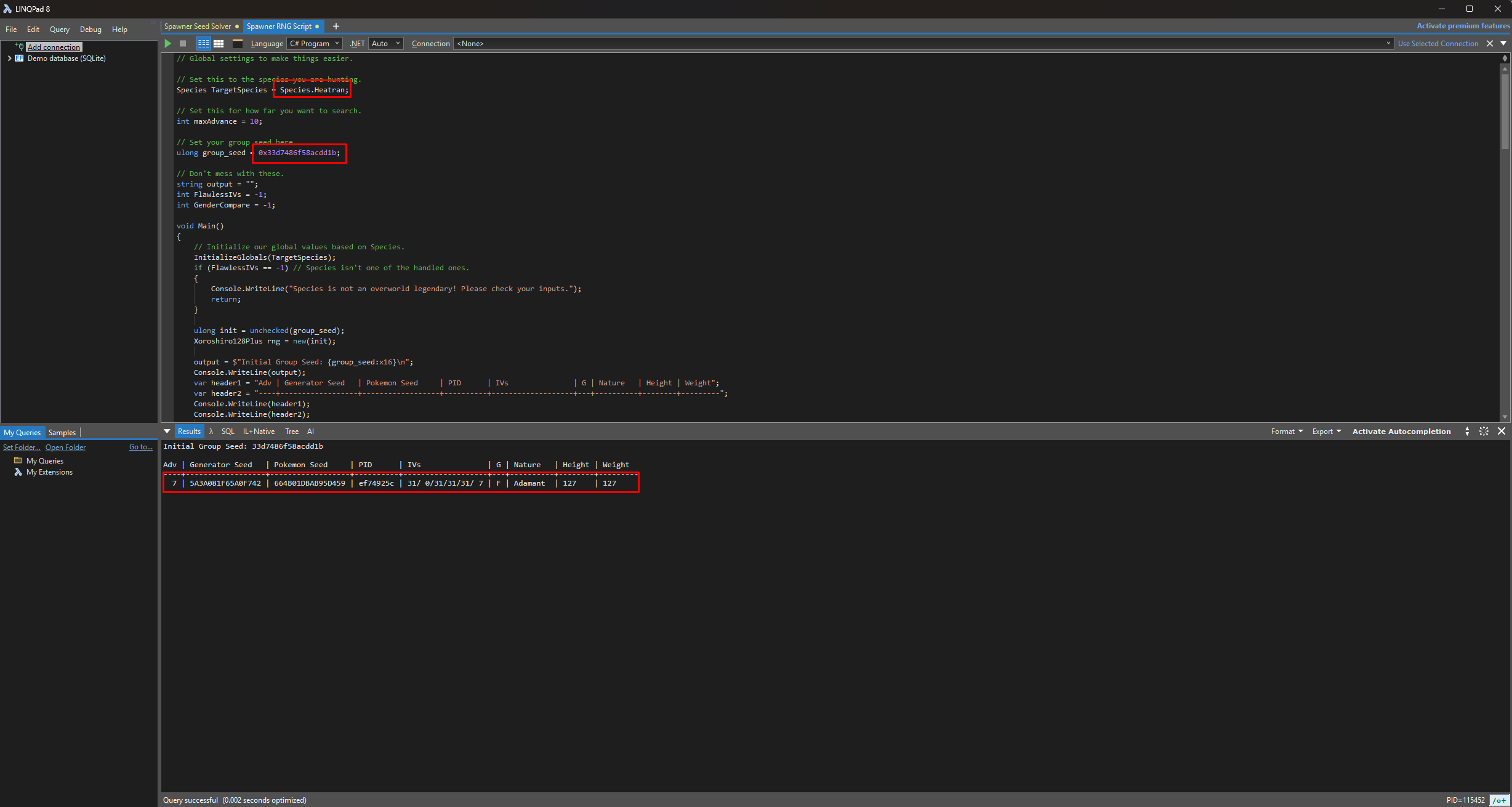
In Figure 4 we can see that a Heatran that matches our search conditions can be found in 7 advances, we now need to advance the spawner seed exactly 7 times to spawn this Heatran. Cave legends will respawn immediately after being defeated (with the exception of Manaphy/Phione which are covered in their own section).
If you lose track of your spawner seed or want to track your progress from the start you can do the following:
Tracking Spawner Seed
- Remove any IV/Nature filters applied on the Overworld Legend Calculator script.
- Perform a new search to produce a list of ordered/numbered advances.
- Save the game, then capture your target Pokémon.
- Compare the Nature and initial Effort Levels with the script output.
- Reset the game without saving and continue advancing as normal.
Figure 5 - Target Advance Hit (Cave)

Once you believe you have reached your target frame capture the Pokémon and confirm that the IVs and Effort Levels are a match once more. You can also save the game before capturing and show the Pokémon to a SysBot again after capture for absolute confirmation if it is unclear, though this is usually not required.
Figure 6 - Result Found (Cave)
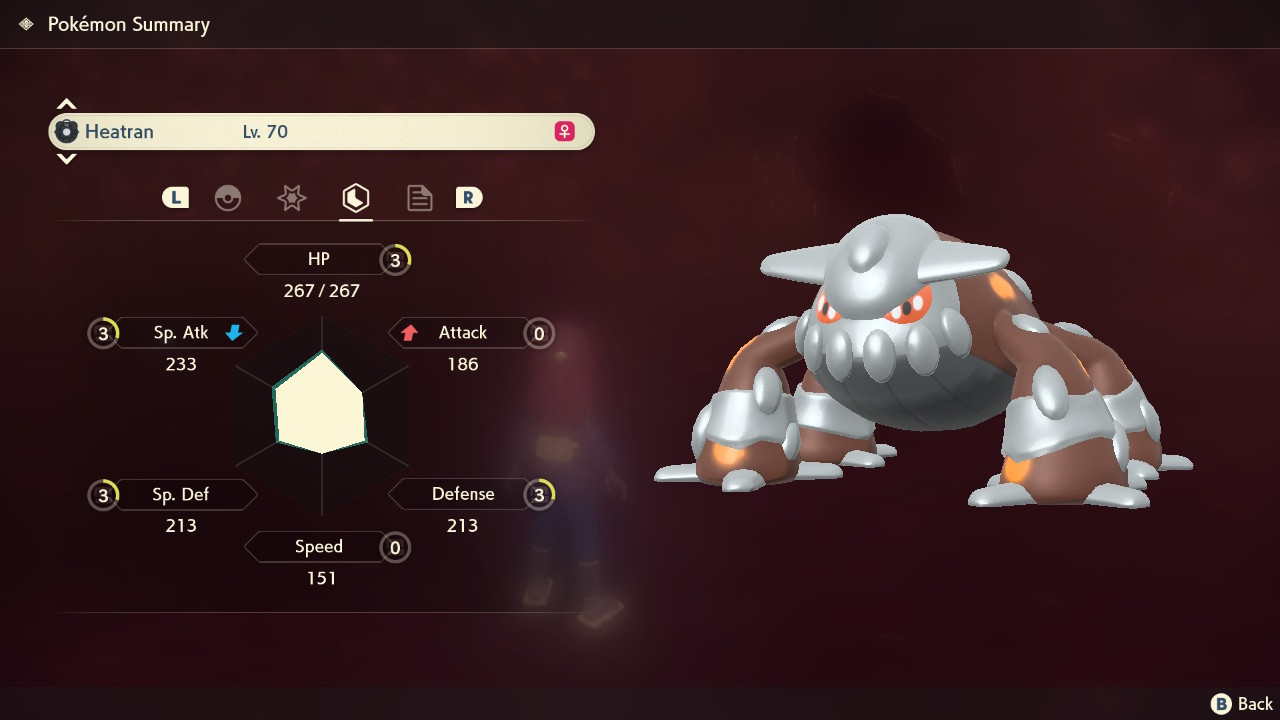
After advancing the spawner seed 7 times and capturing the Heatran we can see that the details match what is expected by the spawner script. That's all there is to it!
Figure 1 - In-game Setup (Overworld)
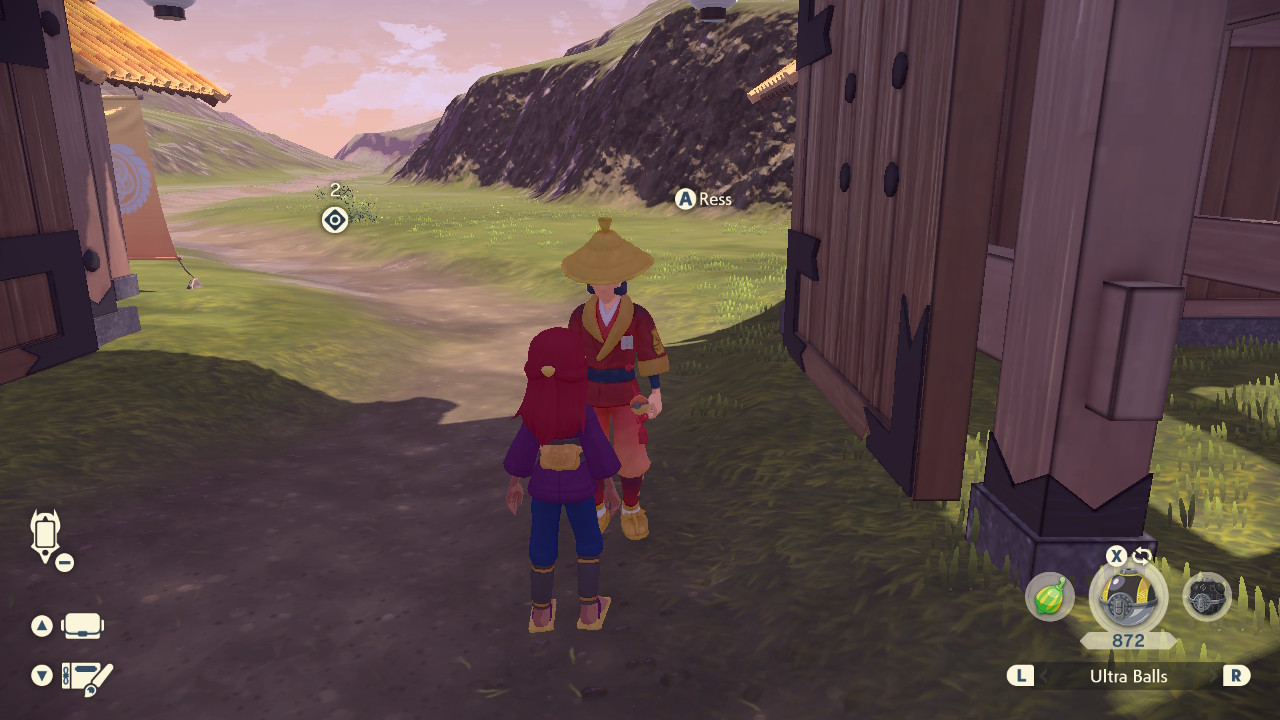
Resources
It is recommended to stack plenty of resources before getting started, as you will be unable to leave the area back to Jubilife after you have found a desirable target seed. Examples of good resources to bring along include:
- Throwable items (e.g Ball of Mud, Sticky Glob) - Used to remove the protective barrier surrounding a Pokémon.
- Poké Balls (e.g Ultra, Gigaton, Jet Balls) - You will need enough to be able to capture your target Pokémon.
- Healing items (e.g Max Potions, Elixirs) - We can revisit camp at any time, so carrying spare healing items is optional but recommended.
- Stealth items (e.g Stealth Spray, Smoke Ball) - These items are incredibly useful for the weather genies and Darkrai in particular.
Party Members:
You should bring along party members that are capable of consistently knocking out your target Pokémon within 1-2 turns to speed up the process of advancing your spawner seed. Alongside an attacking Pokémon you may wish to bring along a party member that can weaken your target Pokémon and make capture easier by inflicting status conditions.
Character Positioning:
- DISABLE AUTOSAVE in the options menu.
- Gather the required resources and party members.
- Stand next to Guard Ress on the outskirts of Jubilife.
- Save the game in this position.
Figure 2 - Finding Spawner Seed (Overworld)
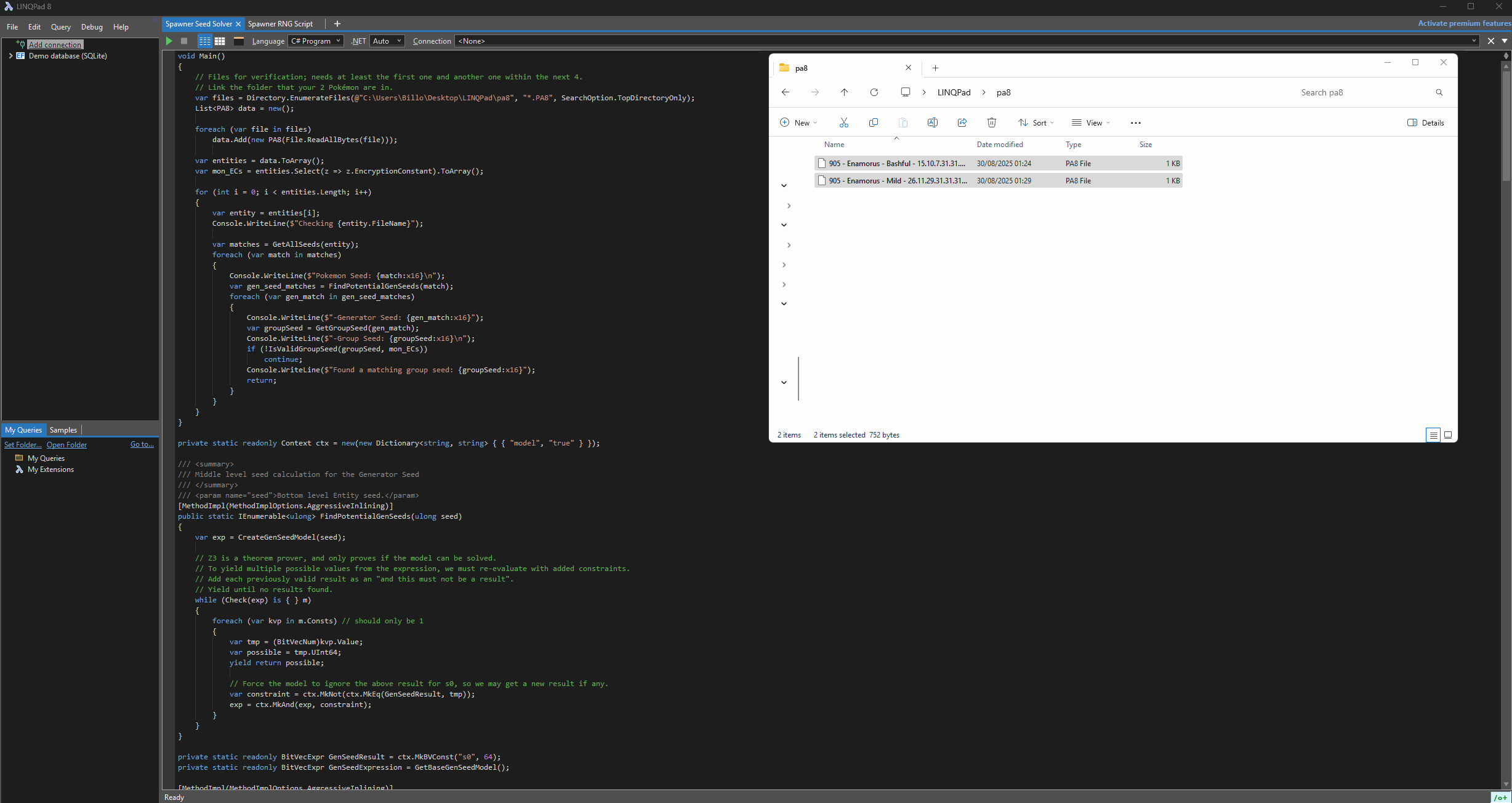
To find the seed of a spawner you will need access to a method of dumping .pa8 and to have the Overworld Legendary Seed Solver script functioning properly. If you have not yet found a method of dumping .pa8 files (e.g, a SysBot running Legends: Arceus) or did not configure the Seed Solver script yet, go back and do this now before continuing. For the purposes of the guide it will be assumed that you are using a Legends: Arceus SysBot to dump the required files.
For the script to generate a valid spawner seed at least two Pokémon dumps from the same spawner are required. To dump the required files you will need to follow these steps:
Dumping Files
- Enter the cave and save the game, then capture your target Pokémon. DO NOT SAVE THE GAME AFTER CAPTURING!
- Head back to Jubilife and navigate to the trading post, now initiate a dump trade with a Legends: Arceus SysBot.
- Show the bot the Pokémon you caught earlier and it will produce a file. Reset the game once you have the
.pa8file. - As we need to show the bot multiple Pokémon from the same spawner, you will now need to advance the spawner seed (see instructrions below).
- Repeat the process from step 1-3, you should now have two different
.pa8files. Place these inside thepa8folder created earlier. - Run the Seed Solver script and pay attention to the output at the bottom. You should now see that a matching group seed has been found.
- Reset the game again, you should now be back inside the cave with your target Pokémon and know your current spawner seed.
Advancing Spawner Seed
- Engage in battle and knock out your target Pokémon. Use a super effective move to quickly knock the Pokémon out.
- Teleport to a campsite and set the time of day to evening. Evening -> Night has the shortest cycle (3 minutes), making it optimal for advancing the spawner seed.
- If your target is Tornadus you must sleep repeatedly until the weather is a blizzard or Tornadus will never spawn.
- If your target is Thundurus you must sleep repeatedly until the weather is a thunderstorm or Thundurus will never spawn.
- If your target is Cresselia it will respawn immediately after knocking it out, you do not need to teleport to a campsite. Go to step 6.
- Enter the closest subzone (cave) on the map before the time of day turns to night, then wait inside until night time.
- For Obsidian Fields (Shaymin/Landorus), head to the cave at Lake Verity.
- For Crimson Mirelands (Enamorus), head to the cave at Lake Valor.
- For Cobalt Coastlands (Thundurus), head to the cave at Firespit Island.
- For Alabaster Icelands (Tornadus), head to the cave at Lake Acuity.
- For Coronet Highlands (Darkrai), head to either side of Wayward Cave.
- Set a map marker in the area that contains your target Pokémon to make it easier to relocate after leaving the cave (optional).
- Once the time of day turns to night, leave the cave and teleport to the closest campsite to your target, then use Braviary to make your way back.
- Your Pokémon should have respawned, which causes the spawner seed to advance by +1.
Figure 3 - Searching For Targets (Overworld)
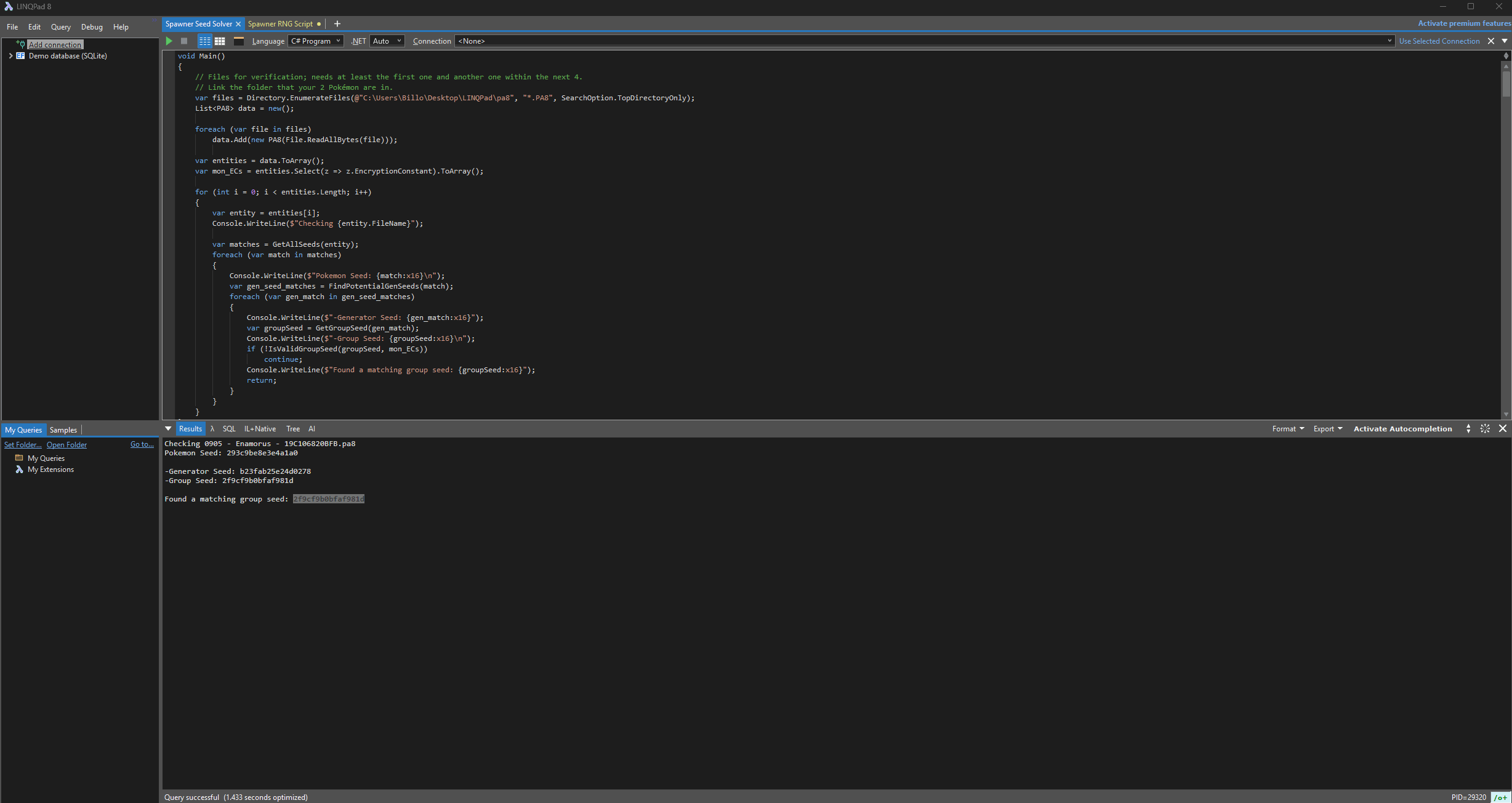
After obtaining your spawner seed you can begin searching for target frames using the Overworld Legendary Calculator script. Again if you have not done the initial config for this script go back and review the relevant section above and revisit this section once you have done so.
Script Configuration
- Confirm that your target species is set properly at the top of the script, then confirm that your desired search filters are set properly at the bottom.
- Set your max advances at towards the of the script, this is the amount of advances you are willing to search through.
- Set this value accordingly depending on the rarity of your target, the recommended search range is between 5-100.
- Advancing the spawner seed once can take up to 5 minutes, so keep this in mind when setting your search range.
- Paste the group seed into the correct section of the Overworld Legendary Calculator script, it should look something similar to this:
- Press the
▶button to run the script, any results that match your search conditions will be produced in the results section at the bottom of the window. - If you do not find any results consider increasing your search range or applying less strict search filters.
- If there are still no results, leave the area back to Jubilife and start again from the "Finding & Advancing Spawner Seed" section (Figure 2).
// Set your group seed here.
ulong group_seed = 0x61217de4801189d0;
Figure 4 - Advancing Spawner Seed (Overworld)
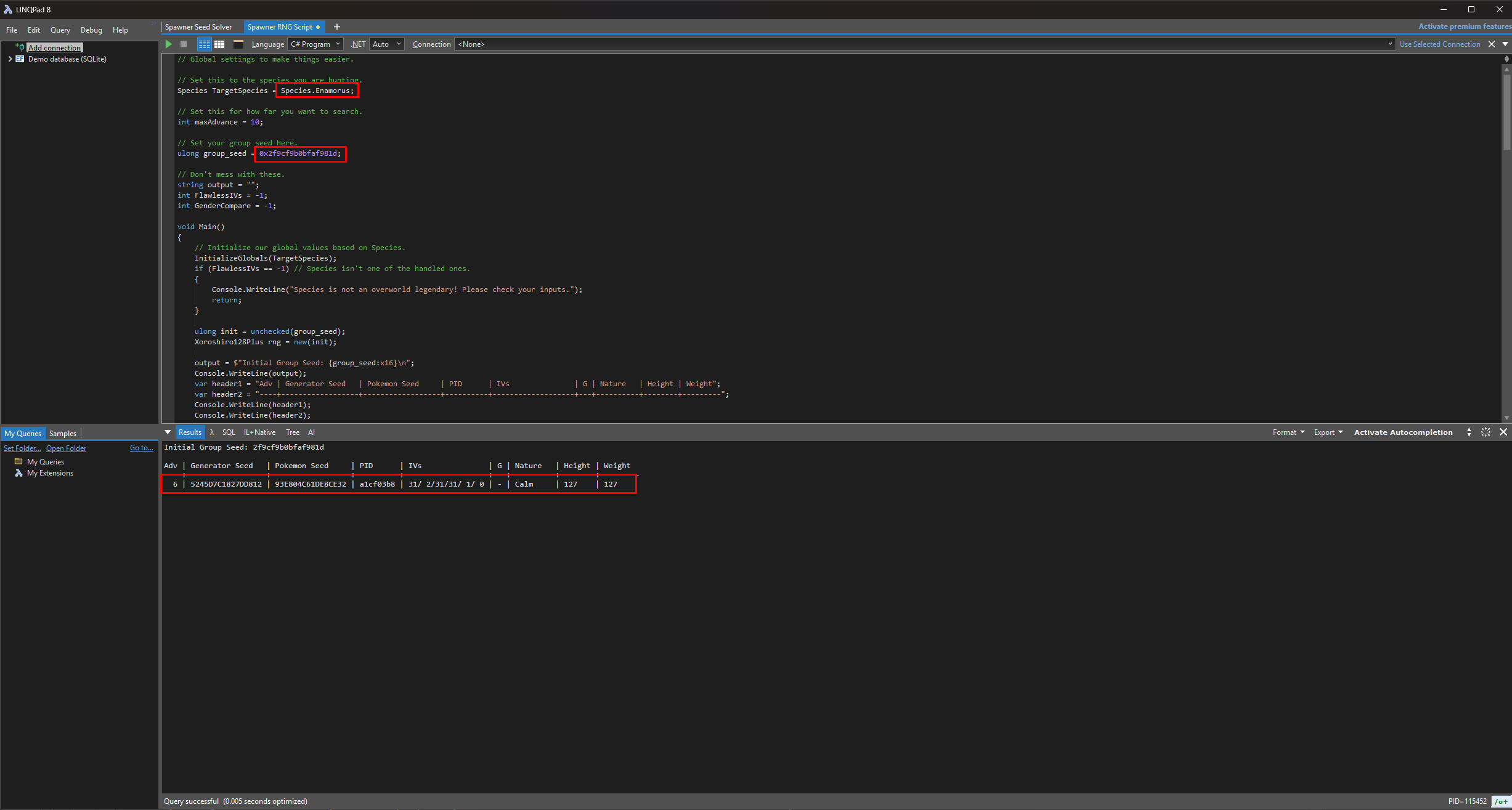
In Figure 4 we can see that a Enamorus that matches our search conditions can be found in 6 advances, we now need to advance the spawner seed exactly 6 times to spawn this Enamorus. If you need a refresher, overworld spawners can be advanced by performing the following in-game actions:
Advancing Spawner Seed
- Engage in battle and knock out your target Pokémon. Use a super effective move to quickly knock the Pokémon out.
- Teleport to a campsite and set the time of day to evening. Evening -> Night has the shortest cycle (3 minutes), making it optimal for advancing the spawner seed.
- If your target is Tornadus you must sleep repeatedly until the weather is a blizzard or Tornadus will never spawn.
- If your target is Thundurus you must sleep repeatedly until the weather is a thunderstorm or Thundurus will never spawn.
- If your target is Cresselia it will respawn immediately after knocking it out, you do not need to teleport to a campsite. Go to step 6.
- Enter the closest subzone (cave) on the map before the time of day turns to night, then wait inside until night time.
- For Obsidian Fields (Shaymin/Landorus), head to the cave at Lake Verity.
- For Crimson Mirelands (Enamorus), head to the cave at Lake Valor.
- For Cobalt Coastlands (Thundurus), head to the cave at Firespit Island.
- For Alabaster Icelands (Tornadus), head to the cave at Lake Acuity.
- For Coronet Highlands (Darkrai), head to either side of Wayward Cave.
- Set a map marker in the area that contains your target Pokémon to make it easier to relocate after leaving the cave (optional).
- Once the time of day turns to night, leave the cave and teleport to the closest campsite to your target, then use Braviary to make your way back.
- Your Pokémon should have respawned, which causes the spawner seed to advance by +1.
Tracking Spawner Seed
- Remove any IV/Nature filters applied on the Overworld Legend Calculator script.
- Perform a new search to produce a list of ordered/numbered advances.
- Save the game, then capture your target Pokémon.
- Compare the Nature and initial Effort Levels with the script output.
- Reset the game without saving and continue advancing as normal.
Figure 5 - Target Advance Hit (Overworld)

Once you believe you have reached your target frame capture the Pokémon and confirm that the IVs and Effort Levels are a match once more. You can also save the game before capturing and show the Pokémon to a SysBot again after capture for absolute confirmation if it is unclear, though this is usually not required.
Figure 6 - Result Found (Overworld)
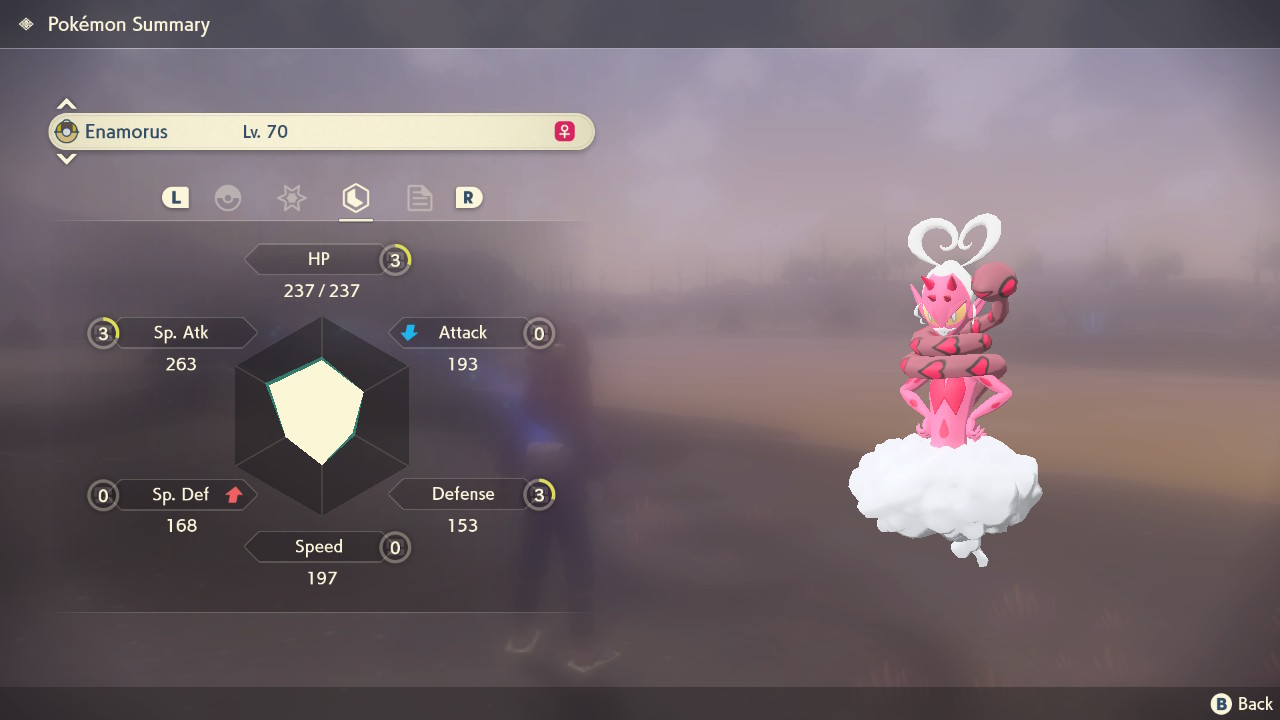
After advancing the spawner seed 6 times and capturing the Enamorus in battle we can see that the details match what is expected by the spawner script. That's all there is to it!
Figure 1 - In-game Setup (Manaphy/Phione)
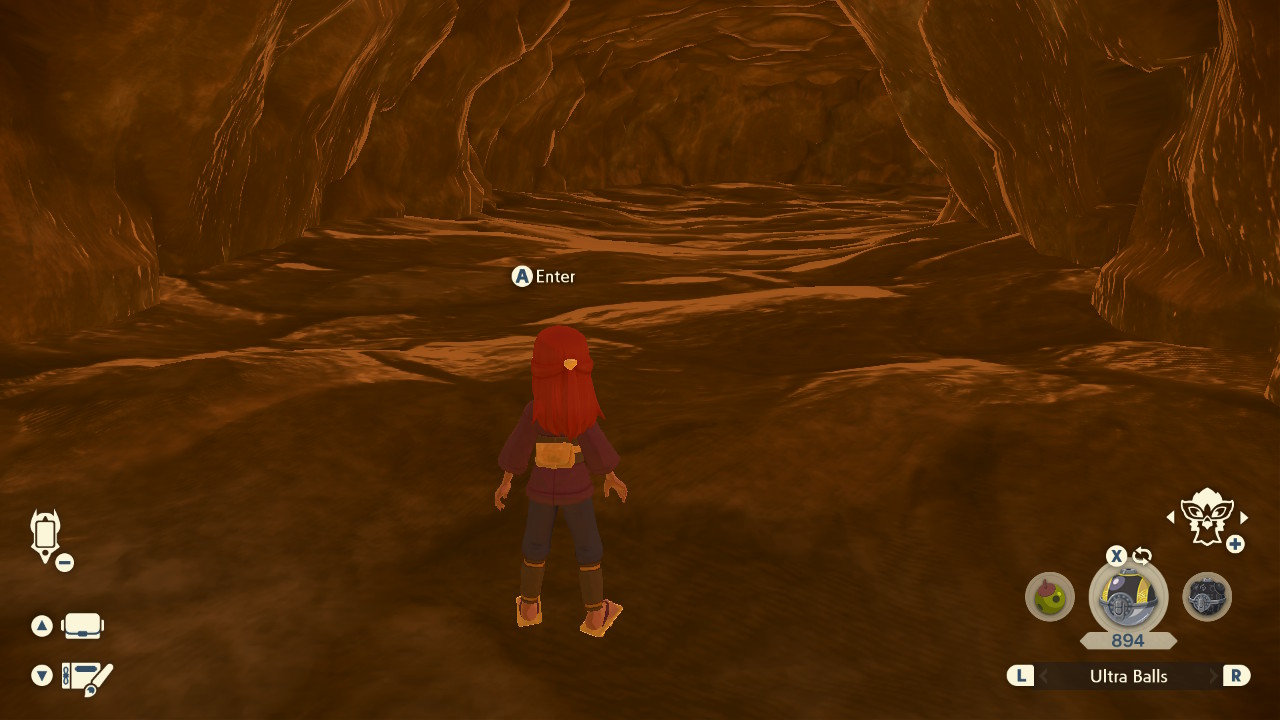
Resources
It is recommended to stack plenty of resources before getting started, as you will be unable to leave the area back to Jubilife after you have found a desirable target seed. Examples of good resources to bring along include:
- Throwable items (e.g Ball of Mud, Sticky Glob) - Used to remove the protective barrier surrounding a Pokémon.
- Poké Balls (e.g Ultra, Gigaton, Jet Balls) - You will need enough to be able to capture your target Pokémon.
- Healing items (e.g Max Potions, Elixirs) - We can revisit camp at any time, so carrying spare healing items is optional but recommended.
Party Members:
You should bring along party members that are capable of consistently knocking out your target Pokémon within 1-2 turns to speed up the process of advancing your spawner seed. Alongside an attacking Pokémon you may wish to bring along a party member that can weaken your target Pokémon and make capture easier by inflicting status conditions.
Character Positioning:
- DISABLE AUTOSAVE in the options menu.
- Gather the required resources and party members.
- Navigate to the cave at Seaside Hallow.
- Enter the cave at least once to remove the initial cutscene.
- Leave the cave and save the game in this position.
Figure 2 - Finding Spawner Seed (Manaphy/Phione)
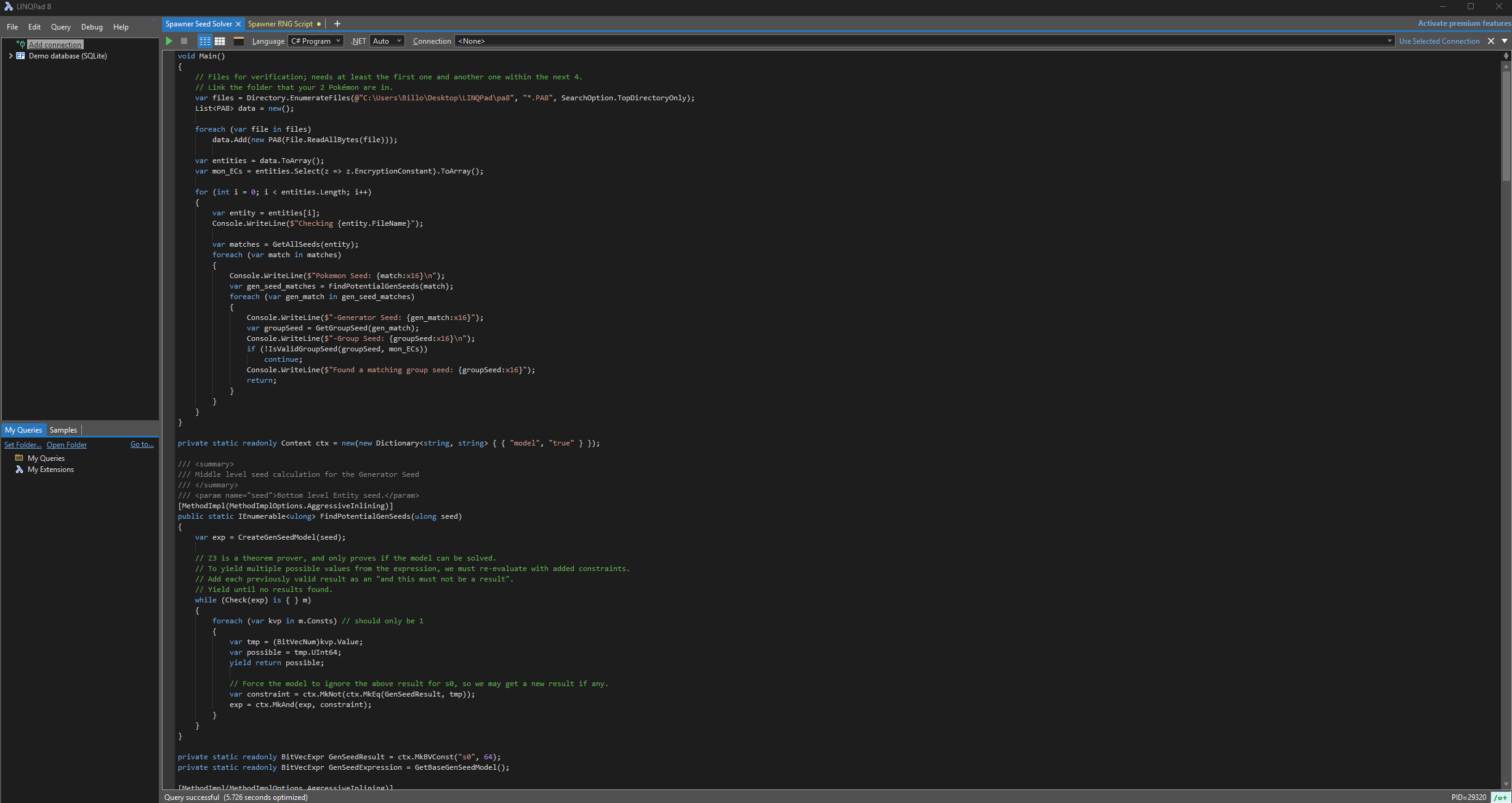
To find the seed of a spawner you will need access to a method of dumping .pa8 and to have the Overworld Legendary Seed Solver script functioning properly. If you have not yet found a method of dumping .pa8 files (e.g, a SysBot running Legends: Arceus) or did not configure the Seed Solver script yet, go back and do this now before continuing. For the purposes of the guide it will be assumed that you are using a Legends: Arceus SysBot to dump the required files.
For the script to generate a valid spawner seed at least two Pokémon dumps from the same spawner are required. To dump the required files you will need to follow these steps:
Dumping Files
- Enter the cave and save the game, then capture your target Pokémon. DO NOT SAVE THE GAME AFTER CAPTURING!
- Head back to Jubilife and navigate to the trading post, now initiate a dump trade with a Legends: Arceus SysBot.
- Show the bot the Pokémon you caught earlier and it will produce a file. Reset the game once you have the
.pa8file. - As we need to show the bot multiple Pokémon from the same spawner, you will now need to advance the spawner seed (see instructrions below).
- Repeat the process from step 1-3, you should now have two different
.pa8files. Place these inside thepa8folder created earlier. - Run the Seed Solver script and pay attention to the output at the bottom. You should now see that a matching group seed has been found.
- Reset the game again, you should now be back inside the cave with your target Pokémon and know your current spawner seed.
Advancing Spawner Seed
- Engage in battle with your target Pokémon and knock it out.
- Leave the cave, then Teleport to a campsite and set the time of day to evening.
- Open the map and place a map pin on Seaside Hallow, then Teleport to Firespit Island.
- Use Braviary to fly back to Seaside Hallow and enter the cave before night time.
- Wait until night time for your target to respawn, this will advance the spawner seed.
Figure 3 - Searching For Targets (Manaphy/Phione)
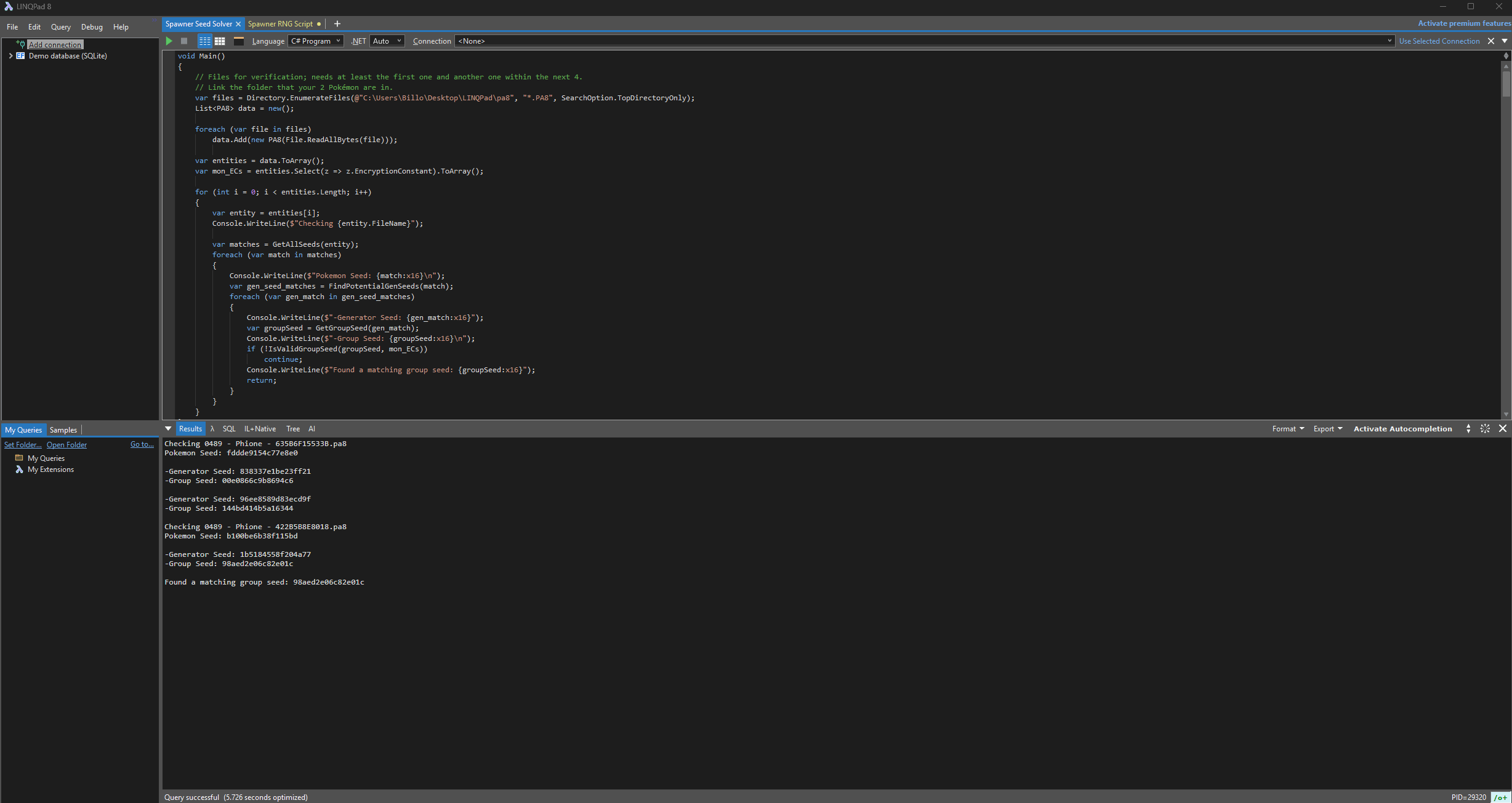
After obtaining your spawner seed you can begin searching for target frames using the Overworld Legendary Calculator script. Again if you have not done the initial config for this script go back and review the relevant section above and revisit this section once you have done so.
Script Configuration
- Confirm that your target species is set properly at the top of the script, then confirm that your desired search filters are set properly at the bottom.
- Set your max advances at towards the of the script, this is the amount of advances you are willing to search through.
- Set this value accordingly depending on the rarity of your target, the recommended search range is between 5-100.
- Advancing the spawner seed once can take up to 5 minutes, so keep this in mind when setting your search range.
- Paste the group seed into the correct section of the Overworld Legendary Calculator script, it should look something similar to this:
- Press the
▶button to run the script, any results that match your search conditions will be produced in the results section at the bottom of the window. - If you do not find any results consider increasing your search range or applying less strict search filters.
- If there are still no results, leave the area back to Jubilife and start again from the "Finding & Advancing Spawner Seed" section (Figure 2).
// Set your group seed here.
ulong group_seed = 0x61217de4801189d0;
Figure 4 - Advancing Spawner Seed (Manaphy/Phione)
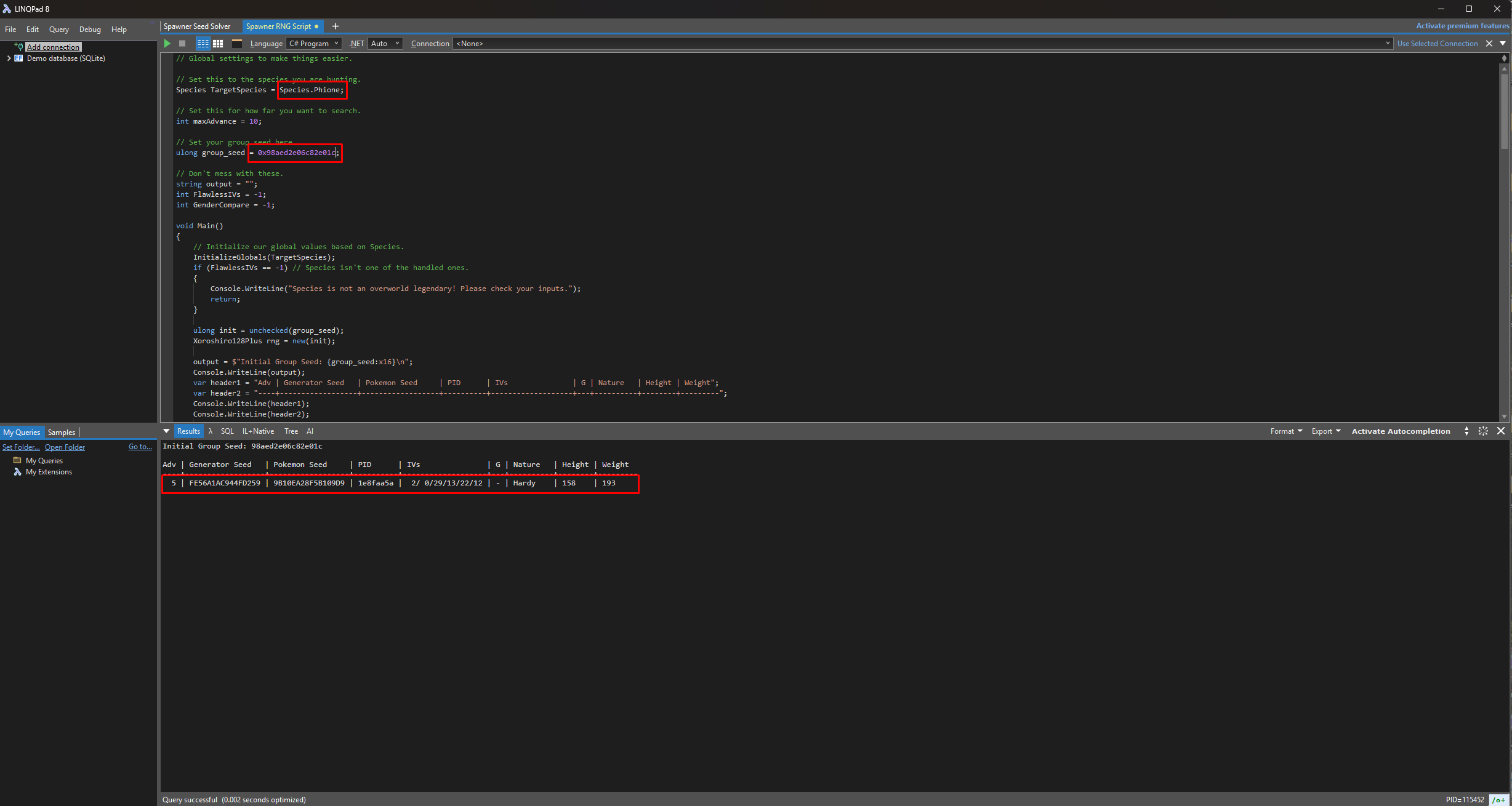
In Figure 4 we can see that a Phione that matches our search conditions can be found in 5 advances, we now need to advance the spawner seed exactly 5 times to spawn this Phione. If you need a refresher, Manaphy/Phione spawners can be advanced by performing the following in-game actions:
Advancing Spawner Seed
- Engage in battle with your target Pokémon and knock it out.
- Leave the cave, then Teleport to a campsite and set the time of day to evening.
- Open the map and place a map pin on Seaside Hallow, then Teleport to Firespit Island.
- Use Braviary to fly back to Seaside Hallow and enter the cave before night time.
- Wait until night time for your target to respawn, this will advance the spawner seed.
Tracking Spawner Seed
- Remove any IV/Nature filters applied on the Overworld Legend Calculator script.
- Perform a new search to produce a list of ordered/numbered advances.
- Save the game, then capture your target Pokémon.
- Compare the Nature and initial Effort Levels with the script output.
- Reset the game without saving and continue advancing as normal.
Figure 5 - Target Advance Hit (Manaphy/Phione)
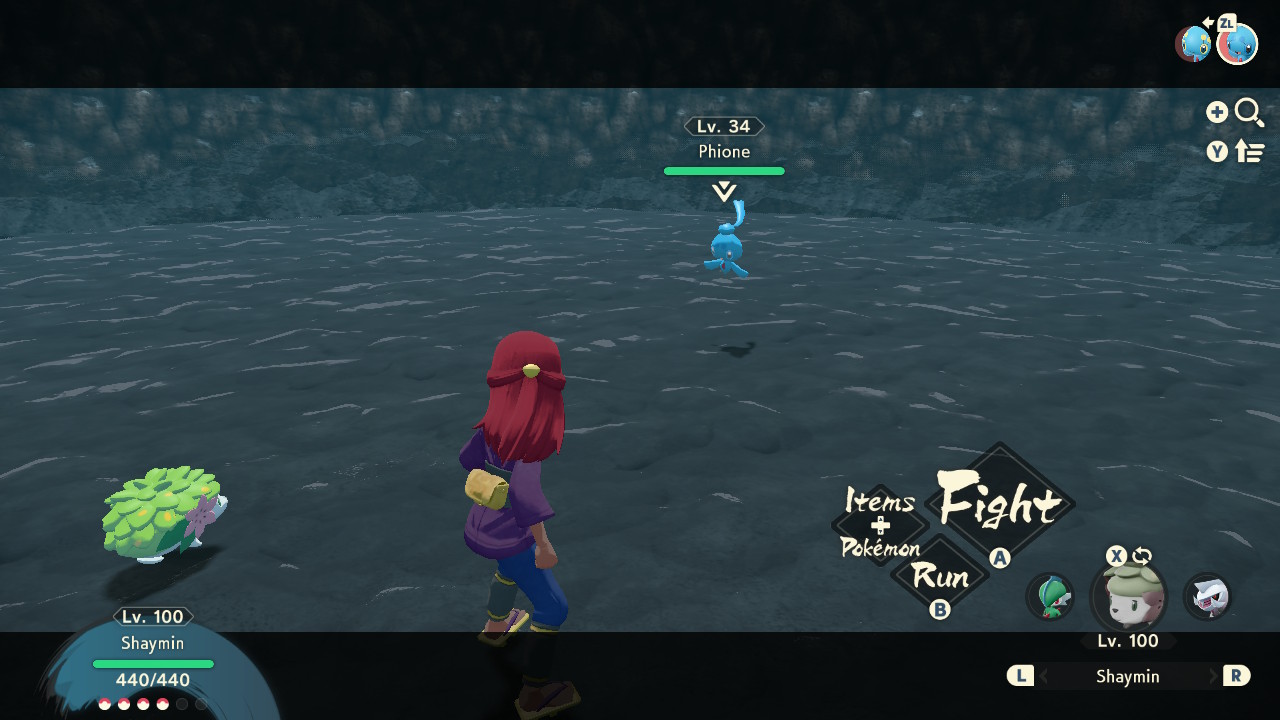
Once you believe you have reached your target frame capture the Pokémon and confirm that the IVs and Effort Levels are a match once more. You can also save the game before capturing and show the Pokémon to a SysBot again after capture for absolute confirmation if it is unclear, though this is usually not required.
Figure 6 - Result Found (Manaphy/Phione)
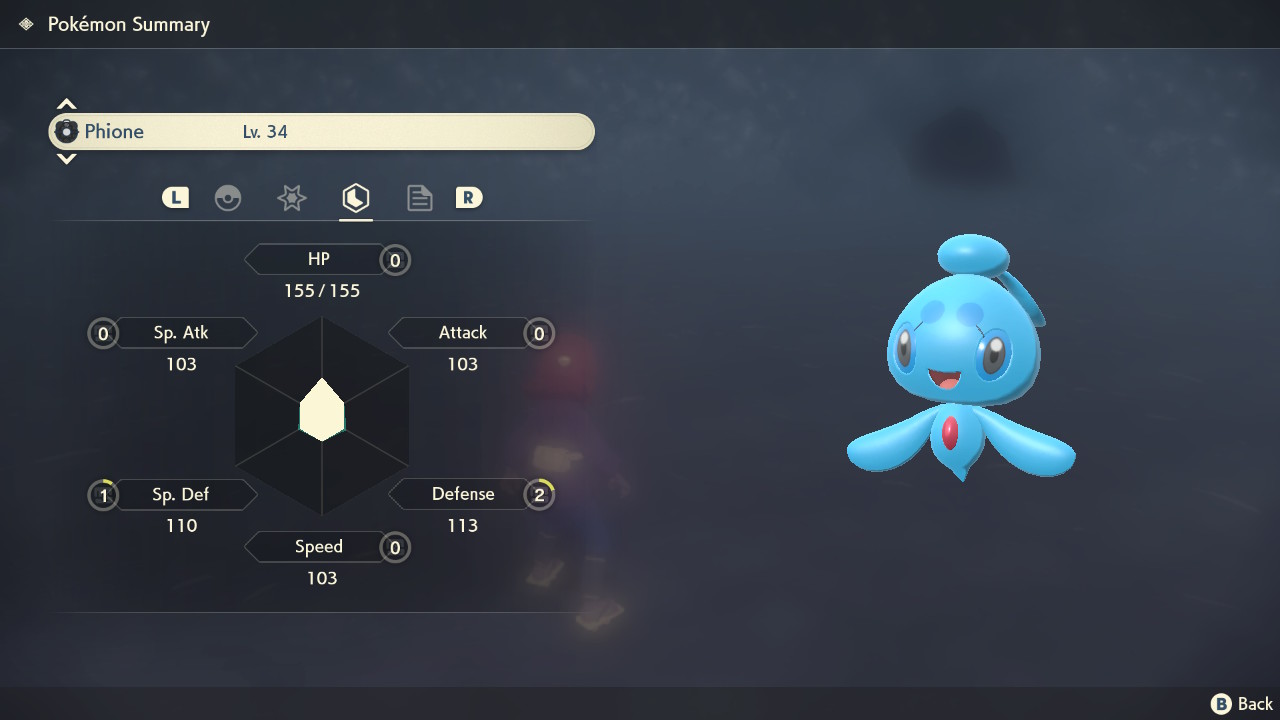
After advancing the spawner seed 5 times and capturing the Phione we can see that the details match what is expected by the spawner script. That's all there is to it!