BDSP RNG Manipulation (CFW)
Introduction
RNG manipulation in Brilliant Diamond/Shining Pearl is used to control the details of upcoming encounters/gifts/eggs. It is possible to predict values such as IVs, Nature, Marks, Shiny Status, Size (Jumbo/Teensy Mark in SV), Gender and more! It is also possible to manipulate your Trainer ID for cosmetic purposes. The table below contains information about the types of RNG, provides example images, and provides details of each RNG type.
| RNG Type | Description |
|---|---|
| Static |
Encounters initiated by pressing the ExamplesLegendaries, Mythicals, Drifloon, Spiritomb, Rotom, Honey Tree. |
| Wild |
Encounters initiated at random in grass/caves/water, or by using Honey/Sweet Scent. ExamplesLegendaries, Mythicals, Drifloon, Spiritomb, Rotom, Honey Tree. |
| Fishing |
Encounters initiated by throwing your fishing rod into a body of water. ExamplesAny case where the player has used the Old/Good/Super Rod in a body of water. |
| Gift | Pokémon or eggs recieved from NPCs or through Mystery Gift distribution feature. |
| Eggs | Eggs recieved from the Day-Care couple in Solaceon Town (NOT NPC EGGS). |
| Underground | Encounters initiated by entering a cave inside the Sinnoh Grand Underground. |
| PokéRadar | Encounters initiated by using the PokéRadar and entering a shaking grass patch. |
| Trainer ID | Your 6 digit Trainer ID, usually manipulated for cosmetic purposes. |
Software Installation & Setup
Switch mods/cheats are stored in the atmosphere/contents directory on your SD card. This folder is typically empty on a fresh installation of Atmosphère.
Methods for Disabling Mods/Cheats
Any of these methods can work to disable mods/cheats. You should select the best one for your use case.
- Rename the
atmosphere/contentsfolder to something else, such asoldcontents. This will allow you to keep everything you previously installed. You can simply rename the folder back when done. - Delete the
atmosphere/contentsfolder. This may be a good option if you have many files in this directory that you do not recognize and you want to clean out your SD card. - Delete specific mods/cheats from the
atmosphere/contentsfolder. This requires you to know which title ID corresponds to what. - If you wish to keep the
atmosphere/contentsfolder intact, you can holdLevery time you boot the game.
Tools and Applications
- PokeFinder
- SysBot.NET - Moarencounterbots
- PokeViewer.NET
- sys-botbase
- LINQPad (PokéRadar only)
Installation Instructions
- Download
PokeFinderand extract the contents of the download to a clean, empty folder inside a known location on your computer. - Download
SysBot.NET - Moarencounterbotsand extract the contents of the download to a clean, empty folder inside a known location on your computer. - Download
PokeViewer.NETand extract the contents of the download to a clean, empty folder inside a known location on your computer. - Download
sys-botbaseand extract theatmospherefolder to the root of your Switch SD card, then reboot the console into your chosen CFW environment. - Download
LINQPadinstaller and run the setup wizard until complete, this program is required to run the PokéRadar scripts. Script setup will be covered later. - Confirm that PokeFinder, SysBot.NET, PokeViewer.NET and LINQPad all open correctly with no issues, resolve any issues before continuing to follow the guide.
Finding Switch IP
- After launching your CFW environment enter the Homebrew Menu by clicking the
Albumbutton on the Switch home screen. - Press the
Ybutton on your controller, this will cause a pop-up to appear. Your console IP will be visible here. - Memorize your IP or take note of it somewhere on your computer. This IP address will be used to connect to programs like SysBot.NET and PokeViewer.NET
- Attempt to connect to PokeViewer.NET by entering the overworld in-game, typing your local IP address into PokeViewer.NET, then clicking the
Connectbutton. - If done correctly your save file information (OT and IDs) will be present on the passport section of the main window.
Program Overview
Figure 1 - PokeFinder Overview

PokeFinder is a tool used to calculate upcoming advances based on your current seed. When launching the program for the first time a compact window with multiple tabs will appear, we will be using the Gen 8 tab. Clicking on any of the buttons in this section will open a larger window which will be referred to as the "main window" for the purposes of this guide. Each of the main window interfaces follows a similar layout and functionality.
Main Window Layout
- Left Side - Search conditions, type of encounter, seed input & # of advances.
- Center - Pokémon details, such as species to hunt or parents for egg encounters.
- Right Side - Set search filters for desired results (e.g. shiny or high IV targets).
- Top - Manage profiles, input save file information.
- Bottom - Display all results that match the given search perameters.
Profile Setup
Before performing any RNG manipulation you will need to configure your PokeFinder profile correctly. This ensures the tool provides accurate search results and is especially important for shiny egg RNG. If you plan to manipulate your trainer IDs you can skip this section for now and return once your desired IDs have been acquired.
- Launch BDSP and enter the overworld, then connect to PokeViewer.NET. You should now see your trainer information visible on screen.
- PokeFinder expects the 5 digit internal IDs, these are the IDs wrapped in brackets
(12345). DO NOT USE THE VISUAL IDs. - At the top of the PokeFinder window, click the
Managerbutton to open the Profiles subwindow. Here is where we will enter our save file information. - Click
Newand give your profile a name, then select the correct save version in the dropdown menu (e.g Brilliant Diamond). - Copy or manually enter your 5 digit TID and enter it into the assigned field, then repeat this process with your 5 digit SID.
- On the right you should see multiple checkboxes, these boxes should be checked according to your save file progress:
- Select the
Shiny Charmcheckbox if this item is present in your save file. - Select the
Oval Charmcheckbox if this item is present in your save file. - Select the
National Dexcheckbox if you have gained access to the National Dex. - Click
Donethen make sure your profile is selectable in the dropdown menu on the main window (visual demonstration).
Figure 2 - Moarencounterbots Overview
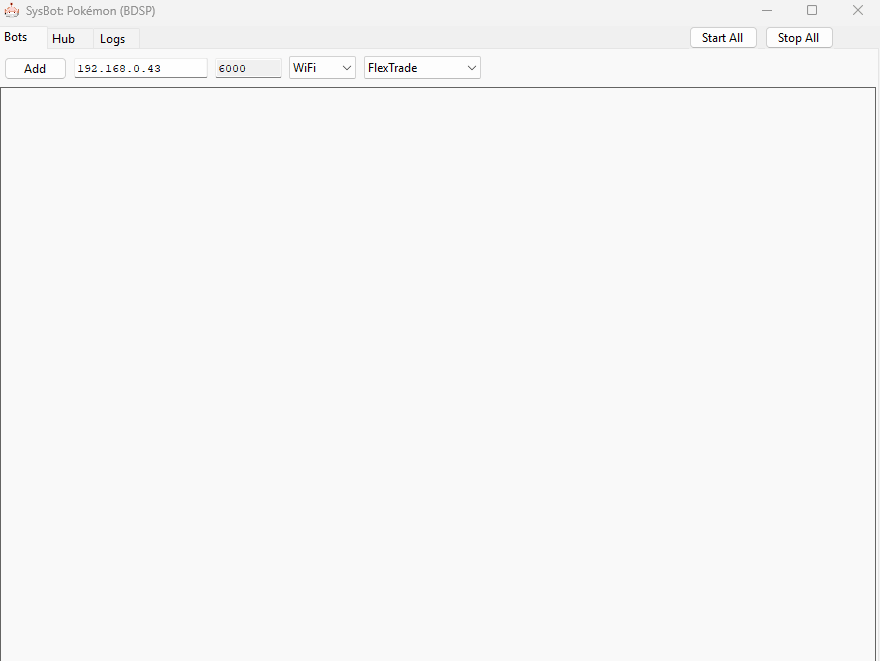
Moarencounterbots is used for monitoring RNG seeds and automating the main bulk of the RNG advancement process. By default the program is configured to work with the latest games (not BDSP). To fix this issue you will need to the Mode by do the following:
Initial Bot Configuration
- Open
SysBot.exeonce then close it again to generate a file namedconfig.json. - Open
config.jsonin a text editor like Notepad. - Change the
Modeto 2 (this represents BDSP) and save the changes. - Reboot the program, you should now see BDSP in the program header.
- Navigate to the
Hubtab and open theEncounterRNGBSdropdown menu. - Change
DisplaySeedModefrom the defaultBit32option. - If you are using PokeFinder, set this option to
Bit64PokeFinder. - If you are using LINQPad scripts, set this option to
Bit128. - In any case, set the
MonitorRefreshRateto0. - Close the program to lock in your settings configuration and relaunch
SysBot.exe.
Bot Tabs
Bots- Add, remove or restart any of the bots in the dropdown menu on the right.Hub- The central hub for determining how your bot operates.Logs- Monitor any currently active bots to ensure a smooth operation.
Bot Types
EncBotRNGMonitorBS- Monitor your RNG seed in real time.EncBotCopySeedBS- Copy your RNG seed to clipboard at any point.EncBotTIDBS- Automate the process of TID RNG abuse.EncBotDexFlipBS- Automatically advance the RNG state until a given point by flipping between PokéDex pages.
Visit the official Moarencounterbots Wiki for more information about program features.
Figure 3 - PokeViewer Overview
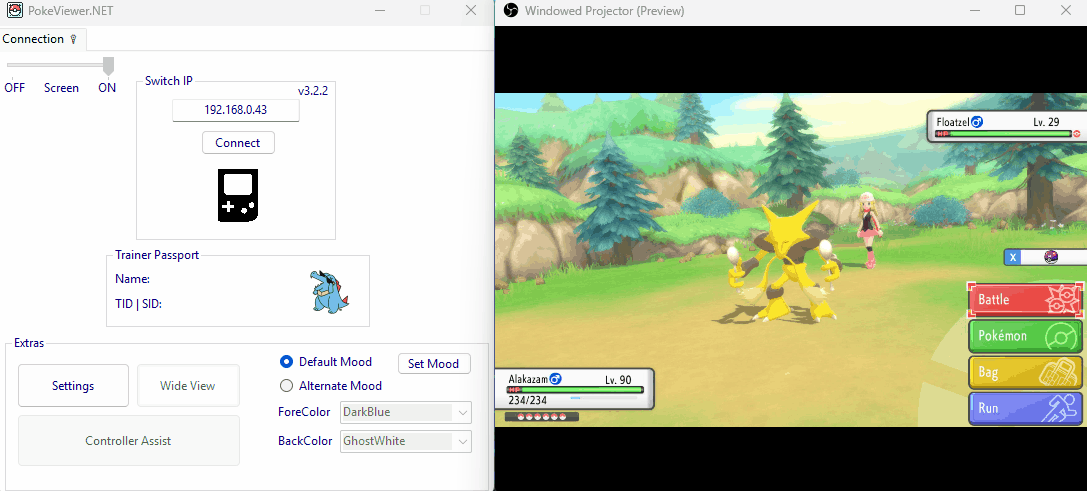
When launching PokeViewer.exe we can see the connectivity functionality is similar to Moarencounterbots. PokeViewer.NET is used to read the details of a Pokémon during a battle or found inside boxes which is important for troubleshooting in the event that a target frame is missed and some calibration is required.
Main Features
Connection- Used to connect to your console and view trainer information.EncounterView- Used to view the details of an opposing Pokémon during a battle.BoxView- Used to view the details of a Pokémon located inside boxes.
Visit the official PokeViewer Wiki for more information about program features.
The Process
TRAINER ID (TID)! STATIC ENCOUNTERS / GIFTS! WILD ENCOUNTER! FISHING ENCOUNTER! EGG REDEMPTION! GRAND UNDERGROUND! POKERADAR!