Overworld RNG Guide (CFW)
Introduction
Sword/Shield overworld RNG manipulation is used to control the details of upcoming wild encounters. It is possible to predict values such as IVs, Nature, Marks, Shiny Status, Size (Jumbo/Teensy Mark in SV), Gender and more. The table below contains information about the types of encounters, provides example images, and provides details of each encounter type.
| Encounter | Description | Difficulty |
|---|---|---|
| Static Symbol | Encounters in grass/water/caves that are guaranteed to produce a specific species, provided weather conditions are unchanged. | Beginner |
| Random Symbol | Encounters in grass/water/caves where the species is determined randomly by an encounter slot value (0-99) and current weather. | Beginner |
| Hidden | Random encounters in grass that do not have an overworld model. Species is determined randomly by an encounter slot value (0-99) and current weather. | Advanced |
| Fishing | Encounters in fishing pools where the species is determined randomly by an encounter slot value (0-99). | Beginner |
| Roaming | Galarian Articuno, Zapdos, and Moltres. These wander specific Wild Areas and are generated when the map is loaded, regardless of where the player first arrives. | Intermediate |
Setup and Overview
Switch mods/cheats are stored in the atmosphere/contents directory on your SD card. This folder is typically empty on a fresh installation of Atmosphère.
Methods for Disabling Mods/Cheats
Any of these methods can work to disable mods/cheats. You should select the best one for your use case.
- Rename the
atmosphere/contentsfolder to something else, such asoldcontents. This will allow you to keep everything you previously installed. You can simply rename the folder back when done. - Delete the
atmosphere/contentsfolder. This may be a good option if you have many files in this directory that you do not recognize and you want to clean out your SD card. - Delete specific mods/cheats from the
atmosphere/contentsfolder. This requires you to know which title ID corresponds to what. - If you wish to keep the
atmosphere/contentsfolder intact, you can holdLevery time you boot SwSh. This option will not work if you are using automatic seed resetting in owoow.
Tools and Applications
Installation Instructions
- Download
.NET 10.0and run the setup wizard until complete. This is a required program dependency. - Download and extract
owoow.zipinto a fresh, empty folder. - If you are using Wi-Fi instead of USB connectivity, extract
ldn_mitm.zipinto the new owoow folder. - Move the
atmosphereandswitchfolders to the root of your SD card. Agree to overwrite folders if prompted. - Reboot the console into your chosen CFW environment (it is recommended to use SysCFW).
Ensure that sys-botbase (bundled with the owoow download) and ldn_mitm have been properly installed before continuing. You should see two separate folders named 430000000000B (sys-botbase) and 420000000010 (ldn_mitm) in the atmosphere/contents directory of your SD card.
If ldn_mitm is not available or there is no working release, you will have to connect to Y-Comm or enable LAN mode for Wi-Fi connectivity. You can enable LAN mode by going to the settings in SwSh and pressing L + R + L-Stick (Booting LAN, LAN enabled). You will not have a 420000000010 folder in the atmosphere/contents directory since the outdated sys-module will crash Atmosphère.
Program Connectivity Instructions (WI-FI ONLY)
- Launch
owoow.exe. Ensure that the program launches properly with no issues. - Type the local IP address of the console into the
Switch IP:field. - Start the game. You can click the
Connectbutton on owoow once you see the title screen.
If you experience connectivity issues using Wi-Fi, refer to the SysBot.NET Wiki (Wi-Fi Troubleshooting) page for tips and advice. Make sure to follow every step; this should resolve 99% of user issues.
Program Connectivity Instructions (USB ONLY)
- Launch
owoow.exe. Ensure that the program launches properly with no issues. - Close the program to produce a
config.jsonfile, then open this in a text editor like Notepad. - Change the protocol to 1 for USB connectivity, save the changes, then close the file and launch owoow again.
- Open the
config.cfglocated inatmosphere/contents/43000000000Bon your SD card in a text editor. - Change the text to
usband save the changes. Reboot your Switch after doing so. - Follow the instructions found on the SysBot.NET Wiki to learn how to configure a new USB connection on your Switch.
- Connect your Switch to your PC via a USB cable, launch owoow, and start the game. You can click the
Connectbutton on owoow once you see the title screen.
If you experience connectivity issues using a USB connection, refer to the SysBot.NET Wiki (USB Troubleshooting) page for tips and advice. Make sure to follow every step; this should resolve 99% of user issues.
Figure 1 - Program Connectivity
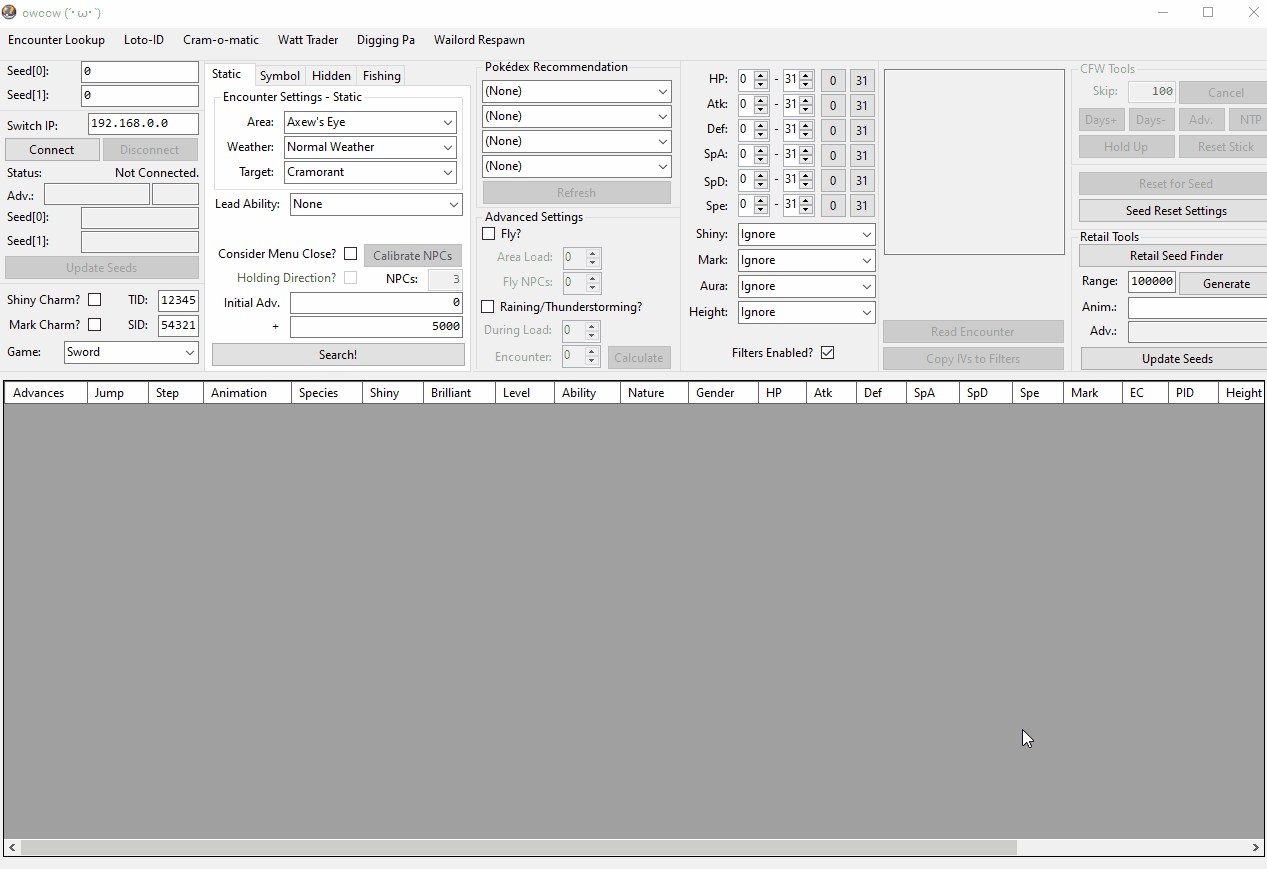
RNG Tool Overview
Figure 2 - Owoow Overview

Upon launching and connecting to owoow for the first time, you should see something similar to the above image. This tool calculates the details of upcoming Pokémon, then outputs the results in the table at the bottom based on user-defined search parameters.
Feature Overview
- First Column - Shows seed information, connectivity features, and save details such as Trainer ID, Secret ID, and Game Version.
- Second Column - Select any relevant encounter settings, enter encounter specific configurations, input search range, and calibrate NPC count.
- Third Column - Enter current Pokédex Recommendations and input advanced settings for rain and roaming encounters.
- Fourth Column - Enter search filters. The stricter the search filters, the more advances you will have to search to find a suitable target.
- Fifth Column - Custom Firmware specific features, Read Encounter details, automate seed advances, reset for a desirable seed and more.
- After saving in-game, Shift + Read Encounter can be used to scan overworld encounters. This is useful for checking the data of any Pokémon are currently spawned. This can pick up Pokémon you previously encountered in other locations, so verify the coordinates versus your player coordinates to identify the ones nearby.
- Bottom-Right Box - Retail specific features, can be ignored by CFW users.
Automated Seed Monitoring
After connecting to the program, the details of your save file will be automatically populated. Adjustments to these values are not required. Additionally, RNG seeds will be monitored in real-time, providing a seamless experience for tracking seed changes.
The Adv: field displays the total number of advancements since the initial connection in the first box, and the number of advancements occurring within the last ~500ms in the second box. The second box is primarily used to determine how many advancements a specific action consumes.
The Basics
Advancing the RNG State
Explore the various techniques used to advance the RNG state. Some actions advance the RNG state slowly, some will advance in a predictable manner, and others will cause the state to advance in a rapid and unpredictable manner.
Continue to advancing the RNG stateNPC Calibration
Using menu close prediction to advance the RNG state in a predictable manner. This essentially guarantees success in hitting the correct target frame. Menu close prediction is the preferred method and will be used extensively throughout the guide, so make sure you have a good understanding of how it works.
Continue to NPC CalibrationAutomation Methods
Owoow provides automation routines for advancing the RNG state (such as using date skipping & animations), resetting for a desirable seed, and custom button press routines that can be used to automate the process of spawning your result into the overworld. These features cut out a significant portion of the manual effort.
Continue to automation methodsPicking an Encounter Type
Figure 3 - Encounter Lookup

Clicking the Encounter Lookup button on the top-left of the main window will open a subwindow. Here, you can search for every possible encounter in the game for a specific species and select an encounter type based on your desired target.
Encounter Tips
- Use the encounter type table at the top of this page to understand the difficulty and benefits of each encounter type.
- If you are completely new to the process, we suggest you first try an overworld static encounter in the Crown Tundra by the Max Lair. This area has very few NPCs so you can practice the basics.
- Beginner players should avoid picking encounters in the Isle of Armor as this area is very cramped and can be difficult due to NPC noise. They should avoid Hidden encounters as well since this is the most difficult and inconsistent type of encounter.
- For high IV targets, it is recommended to pick a Brilliant Aura encounter ("Symbol" or "Fishing"). These encounters have guaranteed IVs.
- Check the EncounterRate percentage. In most cases you will want to pick an encounter with the highest percentage for easier searches.
- Avoid Rain/Thunderstorm encounters where possible unless you have no other option or are specifically targeting rain-based weather marks.
After selecting an encounter type, click the button below that applies to you for detailed step-by-step instructions. For newer players still learning key concepts/techniques, we recommended to start with a "Static" or "Symbol" encounter.
STATIC ENCOUNTER! SYMBOL ENCOUNTER! HIDDEN ENCOUNTER! FISHING ENCOUNTER! GALARIAN ARTICUNO, ZAPDOS & MOLTRES