Main RNG Legendary Abuse
This page offers guidance on RNG abusing Legendary Pokemon in Legends: Arceus that utilize Main RNG to generate internal values such as IVs and Nature. We will utilize RNG generator scripts and tools developed by Lusamine.
From here it is assumed that you have already followed all of the setup instructions found on the introductory page of this guide.
Didn't follow the setup instructions on the main page yet? Click here to go back!You will need:
Setup Instructions:
- Open LINQPad, then change the
Languagein the header to C# program, delete any existing code left visible in the main window. - Copy the code from the Main RNG calculation script linked above, then paste it inside the main window.
- Press F4 to open a sub window. Then click the
Add / Browsebutton on the bottom left. - Locate
PKHeX.Core.dllwithin your files and select it, this will add it to theAdditional Referencestab. - Navigate to the
Namespace Importstab, then type "PKHeX.Core". Close the sub window once completed. - Enable compiler optimizations by clicking the small button at the bottom right of the main window.
- Run the script by clicking the
▶ button, You should now see the script output at the bottom of the window. - Once you have confirmed that the script is running correctly, save it in a known location on your computer.
Troubleshooting:
- Ensure the Namespace Imports and Additional References are set up exactly as described above.
- Ensure that Step 1 is followed exactly as described above, having extra unwanted code will cause the script to malfunction.
- Having trouble with written instructions? Use this GIF as a point of reference instead!
You will need:
- Moarencounterbots open in Legends: Arceus mode.
- PokeViewer.NET set up and ready to use.
Setup Instructions:
- Open
Moarencounterbotsand confirm thatSysBot.NET Pokemon (LA)is present in the header. - Navigate to the
Homebrew Menuon your console, then press theY button. Take note of the displayed IP address (NOT THE PORT). - Open
PokeViewer.NETwith Legends: Arceus open on your console, then type the local IP address of your console into the assigned field. - Click
Connect, if you see a Legends: Arceus logo on screen, connection to the console was succesful.
Troubleshooting:
Visit the relevant Wiki page for the program you are using to learn more about switching game modes, connectivity, and general program usage.
Wiki links:
Once you have confirmed that everything works as intended, you can move on to understanding how to use the script.
RNG Script Usage
To execute the script, simply press the ▶ button. This action enables us to view various spreads. It's important to note that these spreads correspond to the seed used in the script example (E1CEA3FF1E3A9B5CB709ACB78FF71808), not your current seed. You can confirm that the script is functioning correctly if results are displayed at the bottom of the LINQPad window.
To determine your current Main RNG seed, you'll need to utilize Moarencounterbots. This program is essential for observing and tracking your current seed in real-time. Follow the step-by-step guide below to learn how to use the program effectively to find and monitor your current seed.
Finding Your Current Seed:
- Open Sysbot.NET and click the
Hubtab, then open theEncounterLAdropdown menu. - Change
DisplaySeedModeto Bit128 andMonitorRefreshRateto 0. - Head back to the
Botstab and selectEncBotCopySeedLAin the dropdown menu. - Type the local IP address of your console into the assigned field, then add the bot (port should not be changed).
- Open Legends: Arceus and press the
Home 🏠︎button to freeze the RNG state. - Start the bot. You should now see your seed in the
Logstab, it will also automatically be copied to your clipboard.
Monitoring Your Current Seed:
- In the
Botstab, selectEncBotRNGMonitorLAfrom the dropdown menu. - Type the local IP address of your console into the assigned field, then add the bot (port should not be changed).
- Open Legends: Arceus and press the
Home 🏠︎button to freeze the RNG state. - Start the bot then resume the game. You should now see your seed is being monitored inside the
Logstab in real time.
Once you have all everything configured properly inside the Hub, you can switch between EncBotCopySeed and EncBotRNGMonitor as often as you like without needing any further configuration.
Figure 1 - Sysbot.NET Setup
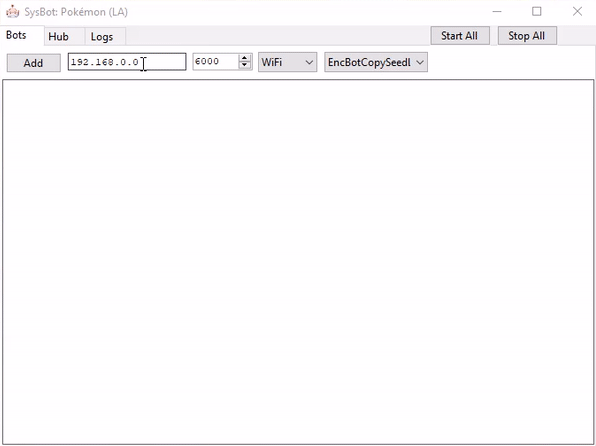
Now that we have our current seed, we need to input it into the RNG script and set a range of frames to search through.
Figure 2 - Main RNG Script Configuration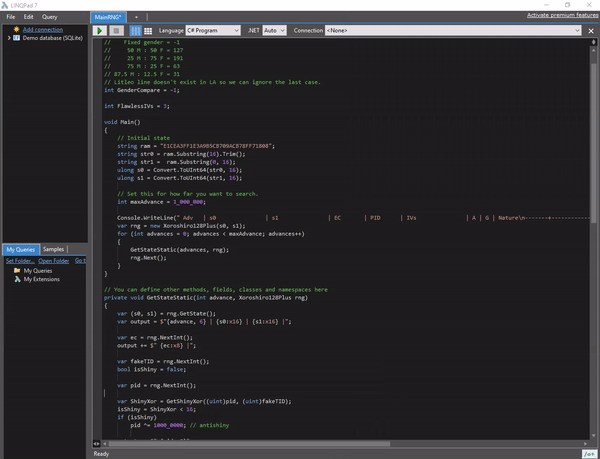
If you intend to search for specific IVs and Nature, you'll need to adjust the filters located towards the bottom of the script. By default, these filters are written as comments, meaning that any search will be conducted without applying any filters.
A line of code that begins with // is a comment. To activate the filters, simply remove the // from the lines you wish to activate. Conversely, to deactivate a filter, add // back onto the line (see below image).
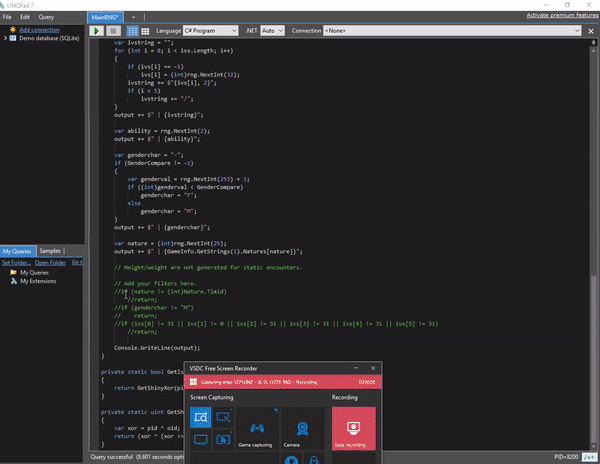
In this example, we've applied filters for a spread of 31/0/31/31/31/31 with a Calm nature by activating the IV and Nature filters. However, this seed requires a lengthy amount of advances before hitting the target frame, which could be considered to be an undesirable target frame.
To refresh your seed, you'll need to restart the game and run EncBotCopySeedLA again until you find a desirable result. You should now have a general understanding of how to use the scripts and how to monitor your current seed using Moarencounterbots.
Each of these Legendaries will have slightly differing methods to use in order to RNG abuse them. For this reason each encounter will be covered on a seperate page. Click on the page of your desired hunt for a worked example of the entire process.
For Dialga/Palkia, click here!For Arceus, click here!
For Giratina, click here!
For Regigigas, click here!