Overworld RNG Guide (RETAIL)
This guide provides in-depth coverage of how to use SWSH OWRNG Generator GUI by LegoFigure11 to RNG abuse wild encounters in Sword/Shield. With overworld RNG abuse, you can obtain Shiny or Marked Pokémon and calculate IVs, Nature, Gender, and other values.
From here it is assumed you are using an unmodified console on stock firmware.
Running a modified console? Click here for the CFW focused guide!You will need:
- SWSH Overworld RNG Generator
- .NET 6.0
- A calculator
Installation Instructions:
- Extract
SWSH_OWRNG_Generator_GUI.zipinto an empty folder on your PC in a known location. - Download
.NET 6.0 Runtime, then run the executable file and follow the setup instructions. - Launch
SWSH OWRNG Generator GUIand make sure it works as intended.
RNG Tool Setup
This section will cover the essential details you need to know in order to use the RNG tool. If you do not yet have a complete understanding of how each of the tabs, follow along with this section for relevant information & usage tips.
Figure 1 - Main Window Overview
The main window calculates upcoming target frames based on your search criteria. You can set encounter and search filters here to search for specific targets.
Feature Descriptions:
- TID & SID - Enter your 5-digit Trainer ID (TID) and Secret ID (SID) here. this is only necessary when searching for Shiny Pokémon.
- Init. adv. - Input the number of advances that have passed since you started monitoring your seed.
- + field - Set the number of frames to search through; choose an amount you’re comfortable with.
- Shiny/Mark Charm - Check these boxes if you have the items in your save file; leave unchecked if not.
- Encounter Filters - Filters located on the left; these can be auto-filled using the
Encounter Lookupsub-window. - Search Filters - Filters located in the center; use these to filter for Shininess, IVs, Nature, Marks, etc. depending on your target.
- Connect, Read Encounter & Skip - These features are exclusive to Custom Firmware and won’t work on retail devices, can be ignored.
If you wish to search for shiny Pokémon and do not know your 5-digit TID/SID, click the button below to view the tutorial before continuing.
Don't know your 5 digit TID/SID? Click here for a tutorial! Figure 2 - Retail Seed Finder Overview
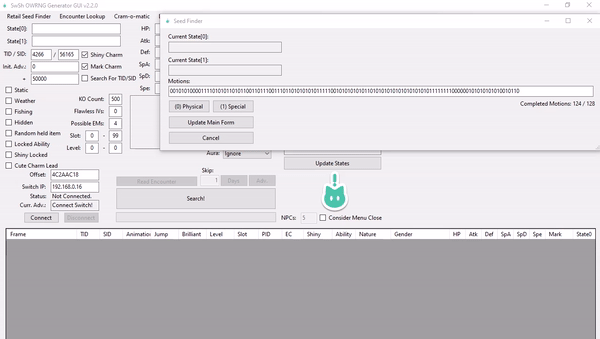 Figure 3 - Animation Differences
Figure 3 - Animation Differences
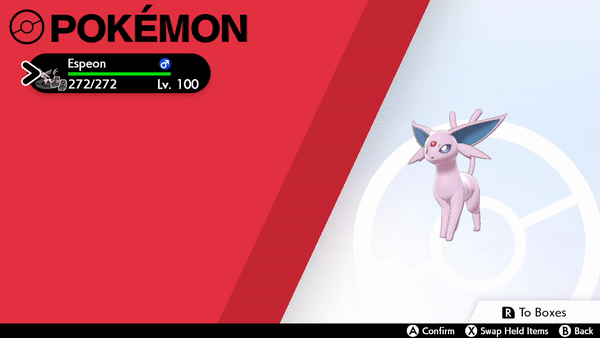
Sub windows are located at the top of the GUI. Retail Seed Finder calculates the current RNG state by recording a sequence of 128 motions/animations in a row.
What are motions/animations?
This refers to the feature on the Pokémon summary screen or party menu. Pressing L3 (clicking the left stick) will make your Pokémon perform one of two animations: "physical" or "special."
Figure 3 displays Espeon performing both types of animation (physical followed by special). It is important to pick a Pokémon with an obvious animation difference, such as Espeon or Drilbur.
Initial Seed finding instructions:
- Open the
Retail Seed Findersub-window, then open the in-game pause menu and the summary screen of any party Pokémon. - Press
L3to trigger an animation. Note if it’s physical or special, click(0) Physicalor(1) Specialaccordingly. - Repeat this 128 times to generate a seed, once a seed has been produced, click
Update Main Formto paste it into the main window.
Seed re-identification:
Re-identify your current RNG state at any point by using the Retail Advances Tracker feature on the right-hand side of the Main Window. This process is a simplified version of finding your seed through animations.
- Click the
Generate Patternbutton any time after initially identifying your seed. - Record 8-20 animations using the same method as above. This should be quick and efficient.
- Once a seed is produced, click Update States to paste your current seed into the top-left of the main window.
If no seed was produced when identifying or re-identifying seeds, animations have not been recorded properly — try again.
Figure 4 - Encounter Lookup Overview
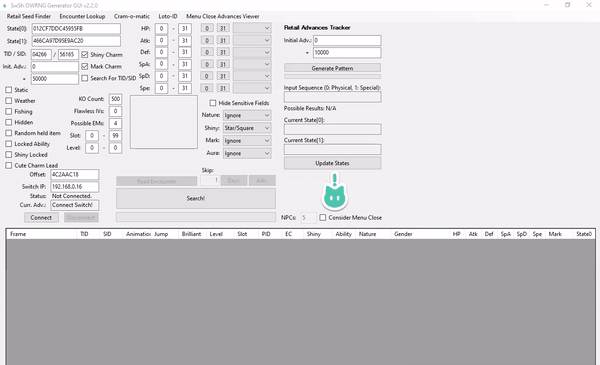
The Encounter Lookup feature searches encounter details for specific Pokémon and generates a list of every possible encounter for that species.
Using Encounter Lookup:
- Open the Encounter Lookup tab and select your game version.
- Type target Pokémon’s species name and select it from the dropdown menu.
- Pick an encounter type: Static, Symbol, Fishing or Hidden.
- Click an appealing encounter to select it, then close the sub-window. The encounter details will automatically populate inside the Main Window.
Avoid hidden encounters, and rain or thunderstorm based encounters where possible. These encounter types are extremely inconsistent at this point in time due to noise/instability.
Figure 5 - Menu Close Advances Viewer Overview
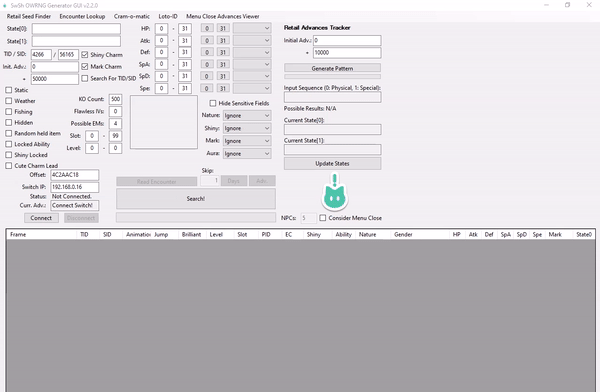
The Menu Close Advances Viewer predicts the number of advancements that occur when closing the pause menu. This method is highly recommended because closing the pause menu temporarily freezes the RNG state, making it easier to hit your exact target frame.
Enter your seeds and hit search to produce a table. The Jump column shows the number of advancements from closing the pause menu, this value varies based on the number of NPCs in the area. Calibrate NPC count accurately for correct predictions.
Calibrating NPC count:
- Use Retail Seed Finder method (mentioned above) to identify your seed and click
Update Main Formafter doing so. - Click the
Generate Patternbutton on the main window after identifying your seed, keep pause menu open. - Close and quickly re-open the pause menu to advance the RNG state, then re-identify your seed (without updating states).
- Take note of the total amount of advancements that were consumed between closing and opening the pause menu and re-identifying your seed.
- Subtract the amount of advancements that were used to re-identify your seed from the total amount of advancements consumed throughout.
- Open Menu Close Advances Viewer and input your seeds if necessary. Search with 0 NPCs and look at the
Jumpvalue. - If the
Jumpvalue does not match, increment the number of NPCs by 1 until a matching value has been found.
Example - If 15 advancements were consumed in total, and 10 advancements were used to re-identify seeds, then 5 frames were consumed from closing the pause menu. So we would now increment the number of NPCs in the Menu Close Advances Viewer until a Jump value of +5 appears.
Menu Close prediction is the recommended method used to hit target frames and is referenced multiple times throughout this guide. It is highly recommended to become familiar with the process of calibrating NPC counts before continuing.
Advancing The RNG State
The RNG state advances naturally based on your location, the weather, and the presence of spawned Pokémon & NPCs. Ideally, you should target a Pokémon in an area where the RNG state advances slowly. However, in some cases you may be forced into unstable conditions depending on the Pokémon you are hunting.
In-game actions can also be used to advance the RNG state with varying influence, the most useful actions can be found in the table below.
| Type of action | Description of action | Adv. influence |
|---|---|---|
| Player Movement | Moving the control stick, then letting it fall back into it's resting state (includes whistle & bike bell). | 1-3 Advancements per input. |
| Rotom Bike | Mounting and dismounting the bike with the + button. |
Variable depending on location and environment. |
| Menu Close | Opening and closing the pause menu using the X button. |
Variable depending on location and environment, predictable. |
| NPC Activation | Standing close to an an NPC to make them notice the player. Used to cover short distances quickly. | ~2500 advancements per minute. |
| Town Map | Opening the map and flying into an area. This is only used for roaming encounters. | Can be influenced by the amount of Pokémon in your party. |
| Animations/Motions | Pressing the L3 button on the party menu or summary screen. |
+1 per animation on the summary screen. +1 per input on the party menu. |
| Date Skipping | Using the date-skipping exploit to advance towards targets, this is the quickest way to advance frames. | Variable influence based on the amount of Pokémon stored inside boxes, up to 15,000~ per day skipped. |
The number of frames advanced by date-skipping varies depending on the number of Pokémon in your boxes. Fill your boxes with Pokémon (NOT EGGS) to maximize this feature. Track the rough amount of frame advancements per day skipped to avoid overshooting target frames.
How to date skip:
Date-skipping on retail hardware is a manual process that requires some initial setup, there are two methods you can use, the faster method requires a Nintendo Switch Online subscription or multiple consoles/games, while the slower method does not.
Fast method:
- Enter an online single or double battle, you can search without a code for quicker wait times.
- Forfeit or enter airplane mode once you enter the battle. Alternatively you can play out the whole battle if you wish.
- From here navigate to the System Settings and change the date ahead by one day.
- Exit back to the main menu of the home screen and reopen the game.
- You should notice time-based events such as the Rotom Lottery function have reset.
- From here you can date-skip easily by repeating step 3.
Slow method:
- Find an active Max Raid, interact with it, then click "Invite Others".
- From here navigate to the System Settings and change the date ahead by one day.
- Exit back to the main menu of the home screen and reopen the game.
- You should notice time-based events such as the Rotom Lottery function have reset.
- To repeat this process you will need to start again from step 1.
It is recommended to date-skip at an indoor location when using the fast method (e.g House or PokeCenter), as skipping >1000 days inside a Wild Area may cause the game to crash.
The Process
There are four types of encounters: Static, Symbol, Hidden, & Fishing. See the table for the different types of encounters and their definitions.
| Encounter Type | Description & Example |
|---|---|
| Static Encounter | 100% chance encounter spawns that have an overworld model, does not stand in grass (includes the roaming legendary bird trio). Example |
| Symbol Encounter | Chance encounters in grass or water with an overworld mode, can have Brilliant Aura for boosted IVs/Shiny odds. Example |
| Hidden Encounter | Chance encounters in grass that do not have an overworld model, these encounters are indicated by the "!" symbol when walking into grass. Example |
| Fishing Encounter | Chance encounters in the water that do not have an overworld model, indicated by rippling water and a fishing rod is required to encounter them, can have Brilliant Aura for boosted IVs/Shiny odds. Example |
Search for the species you wish to hunt using the Encounter Lookup tab, then pick one of the encounters from the list. Take note of the type of encounter you have chosen.
Click on one of the buttons below to be sent to the page that applies to your chosen encounter.
STATIC ENCOUNTER!
SYMBOL ENCOUNTER!
HIDDEN ENCOUNTER!
FISHING ENCOUNTER!
ROAMING LEGENDARY ENCOUNTER!