Seed Calibration
This page contains information about finding and monitoring your current seed. Here you will learn the techniques used to find your initial seed and how to find your current RNG state at any given point.
Figure 1 - Retail Seedfinder Overview

On the far right of the main window, locate the button for the Retail Seed Finder. Clicking it will open the subwindow displayed in Figure 1. This is where we will record a series of actions known as "motions" or "animations" to identify our current seed. This button should only be used to identify your initial seed.
What are motions/animations?
When on the summary screen of a Pokémon, pressing down on the Left/Right Stick will cause the Pokémon to perform an attack animation. Most Pokémon have two separate attack animations, which can be referred to as "Physical" or "Special". this gif provides a short demonstration on how to identify animation differences.
- When Espeon lunges at the screen, this is a physical animation.
- When Espeon stands in place, this is a special animation.
It is important to pick a Pokémon that has a clear animation difference to make the process as simple as possible. Espeon, Gallade, Drilbur, and Metapod are the most commonly used Pokémon for this process.
Figure 2 - Recording Animations
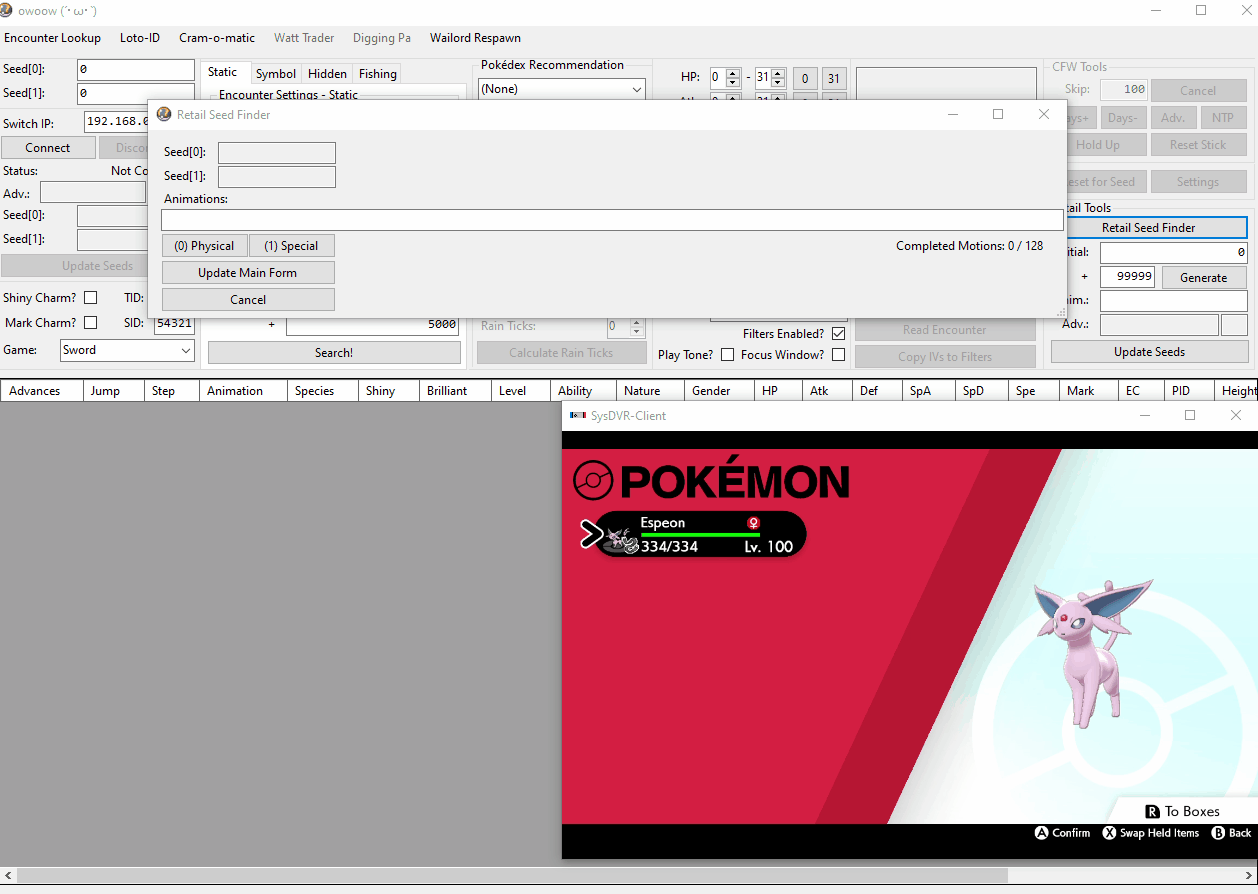
To determine your seed, you will need to accurately record 128 consecutive attack animations. You can do this on either the Pokémon summary screen or the party list.
- If you are new to the process, we highly recommend that you use the Pokémon summary screen! The party list allows you to press the stick before the previous animation has finished, which will cause an RNG advancement that you cannot see if you accidentally click too quickly.
Step-by-Step
- Go to either the Pokémon summary screen or the party list, depending on whether you are familiar with the process.
- Make your Pokémon animate by pressing down on the
Left Stick/Right Stick. Record whether the animation was physical or special. - If the animation type was physical, type or click
0into theAnimationsfield of the SeedFinder. - If the animation type was special, type or click
1into theAnimationsfield of the SeedFinder. - Repeat this process 128 times to get your seed, then click
Update Main Formto send your seed into the main window.
If you do not want to use 0's and 1's for seed identification, owoow also accepts , or s for special inputs, and . or p for physical inputs. Use whichever input is most comfortable for you.
Once you find your seed, you should be able to find any future RNG state as long as you do not reboot the game! You should only need to redo the initial advances if you reboot the game or edit the Seed[0]/Seed[1] fields with incorrect values.
Figure 3 - Seed Found!

After finding your seed and updating the main window, you will want to confirm that the seed is correct. A single erroneous input can result in the wrong seed. This is best achieved using the following method:
- Click
Update Main Formafter identifying your seed using the Seed Finder to populate the seed fields on the main window. - With the
X Menustill open, set your search range (the+field) inside theEncounter Settingssection to a small number such as 20-50. Untick theFilters Enabled?checkbox and clickSearch!to perform a filterless search. - You will see that the next 20-50 search results have been produced. Now, look at the
Animationscolumn of the table. Keep in mind that0represents a physical animation and1represents special. - You should still be on the Pokémon summary screen or the party list after identifying your seed. Perform some extra animations to confirm that the upcoming attack animations align with the next few results in the table.
- Once you have confirmed that the animation pattern in the table properly matches, go back to the
Retail Toolssection. - You will now learn to reidentify your seed at any point. You may use this labeled image to orient yourself.
- First, enter the rough number of advances that have occurred into the
+field. This should be at least as many attack animations you did, plus some extra leeway. - Click the
Generatebutton, which will generate as far as you entered in the+field. - Begin recording animations in the
Anim.:box underneath. It typically takes around 5-25 animations to find your seed. - Every time you want to find your current seed, you must set the
+field to cover how much you have advanced and click theGeneratebutton. If you are unable to reidentify your seed, you can increase the+field field andGenerateagain.
If you have a capture card that can stream your Switch video to a PC, you can try using NX RNG Tool by _3z8, which can automatically analyze attack animations to find your seed.
Resources for this tool are entirely in Japanese. Here is a translated guide. The authors of this guide are not familiar with this tool and cannot provide support if you choose to try it.+ field of the Retail Tools section to a value greater than the number of advances you believe have occurred. For example, if you believe that roughly 50000 advances have occurred and you now wish to reidentify your seed, make sure the value inside the + field is set to a number that is > 50000 to avoid matching with an incorrect animation pattern.