Legendary/Mythical RNG (CFW)
In Pokémon Legends: Arceus all Legendary & Mythical Pokémon can have their internal values predicted ahead of time. By understanding how to predict upcoming Pokémon we can obtain any Legendary/Mythical we like with desirable IV & Nature combinations.
The method the game uses to generate Legendary/Mythical Pokémon varies so the RNG manipulation method used will depend on your chosen target. For the purposes of this guide the generation methods will be referred to as "Main RNG" or "Spawner RNG".
Main RNG
Main RNG operates as a continuously and naturally advancing RNG state, requiring precise timing of the final inputs before the Pokémon is generated in order to achieve the desired outcome. Those experienced with RNG manipulation in other Pokémon games may find this method familiar.
Encounters
- Dialga or Palkia - Origin Form
- Dialga or Palkia - Non-Origin Form
- Giratina
- Regigigas
- Arceus
Spawner RNG
Some Legendary Pokémon are linked to overworld spawners. In short, when loading into the map, these Pokémon are assigned a "Spawner ID." To advance the seed, the Pokémon must be knocked out and then respawned. Achieving the desired outcome requires respawning the Pokémon a specific number of times in succession until the target has been reached.
Encounters
- Lake Trio - Uxie, Mesprit & Azelf
- Weather Quartet - Tornadus, Thundurus, Landorus & Enamorus
- Heatran
- Cresselia
- Manaphy & Phione
- Shaymin
- Darkrai
Setup and Installation
Switch mods/cheats are stored in the atmosphere/contents directory on your SD card. This folder is typically empty on a fresh installation of Atmosphère.
Methods for Disabling Mods/Cheats
Any of these methods can work to disable mods/cheats. You should select the best one for your use case.
- Rename the
atmosphere/contentsfolder to something else, such asoldcontents. This will allow you to keep everything you previously installed. You can simply rename the folder back when done. - Delete the
atmosphere/contentsfolder. This may be a good option if you have many files in this directory that you do not recognize and you want to clean out your SD card. - Delete specific mods/cheats from the
atmosphere/contentsfolder. This requires you to know which title ID corresponds to what. - If you wish to keep the
atmosphere/contentsfolder intact, you can holdLevery time you boot the game.
Tools and Applications
- .NET 9.0 Runtime
- LINQPad
- Sysbot.NET - Moarencounterbots
- PokeViewer.NET
- sys-botbase
- Lusamine's Static Encounter Generator (Main RNG Script)
- Lusamine's Overworld Legendary Calculator (Spawner RNG Script)
Installation Instructions
- Download
.NET 9.0and run the setup wizard until complete. This is a required dependency for that allows our programs to function. - Download
LINQPadand run the setup wizard until complete. This will be used as an RNG tool for the purposes of this guide. - Download and extract
Sysbot.NET - Moarencounterbotsinto a fresh, empty folder. this will be used to track our RNG seeds. - Download and extract
PokeViewer.NETinto a fresh, empty folder. This will be used to track our current RNG state. - Download
sys-botbaseand extract theatmospherefolder to the root of your Switch SD card. This allows programs to communicate remotely with your console. - Open the script that corresponds to the encounter you are targeting, open the Main RNG script if your chosen target is in the Main RNG list above and vice versa.
- Reboot the console into your chosen CFW environment, it is recommended to use SysCFW - NOT EmuNAND/EmuMMC.
Ensure that sys-botbase has been properly installed before continuing. You should see a folder named 430000000000B (sys-botbase) atmosphere/contents directory of your SD card if done correctly. Refer to the SysBot.NET Wiki (Troubleshooting) page if you are running into problems. Make sure to follow every step; this should resolve 99% of user issues.
Figure 1 - Moarencounterbots Initial Setup
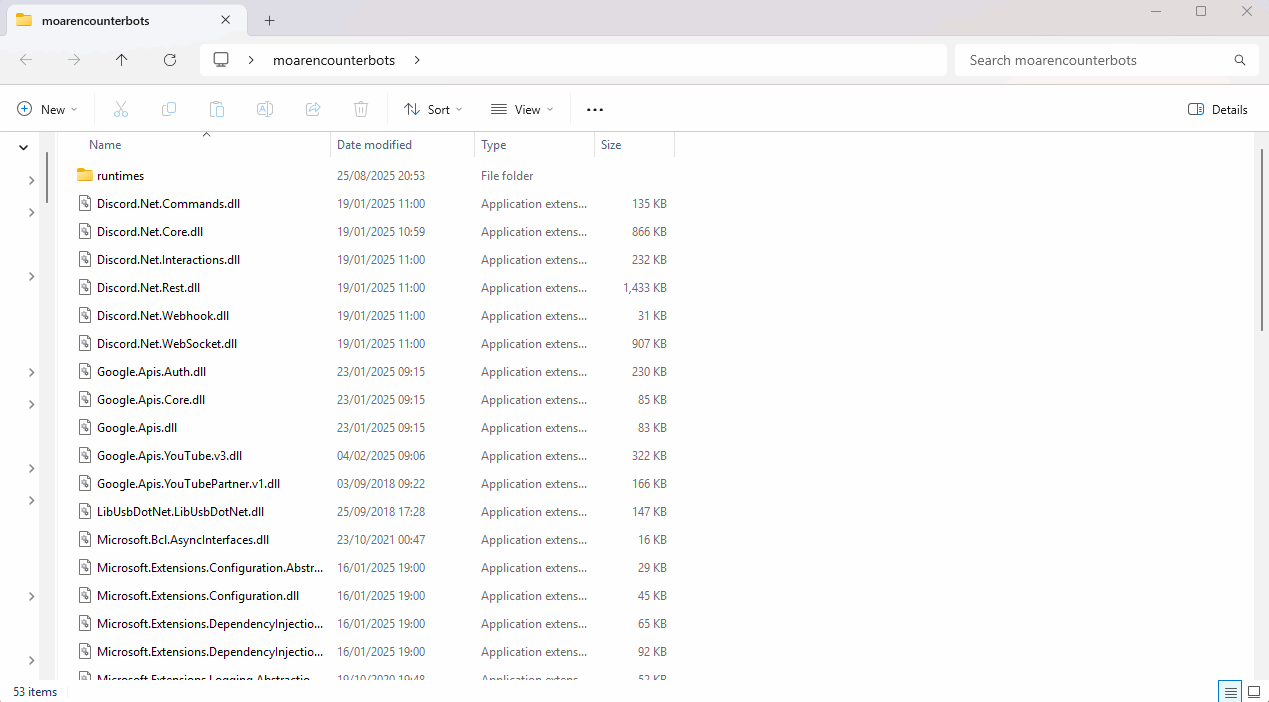
Initial Setup
Before doing anything else you will need to configure SysBot.exe to work for Legends: Arceus, this can be achieved by doing the following:
- Open
SysBot.exeat least once, then close the program. Doing this will generate a file namedconfig.json. - Right click
config.jsonand open it using your favourite text editor (e.g Notepad), you should see a bunch of settings that determine how the bot operates. - At the top of the page, search for a value named
Modeand change this to3(Mode 3 represents Legends: Arceus). - Save any changes, then open
SysBot.exeagain, you should now seeSysBot: Pokémon (LA)in the program header if done correctly.
Connectivity Confirmation
It is recommended to follow these instructions if you are not 100% confident that sys-botbase has been properly installed:
- Open the Homebrew menu and press the Y button, note down the IP address.
- In the SysBot.NET
Botstab, type the IP address into the assigned field. - Select any bot from the dropdown menu on the right, then click the
Addbutton. - Open Legends: Arceus on your console and enter the overworld, then click
Start All. - Look inside the
Logstab, you should now see your trainer information (OT/TID).
If you are running into issues communicating with the console, confirm that sys-botbase has been properly installed by following the installation steps listed above. Refer to the troubleshooting Wiki if you are still running into issues. Do not continue following the guide until the bot is able to interact with your console with no issues.